How to Save Twitter GIF on Your Android/iPhone and PC
Are you scrolling through Twitter and stumbled across a funny GIF that you wish to save on your device? Or maybe, you found a funny short video and can't wait to share it as a GIF with your mates on another platform like WhatsApp.
Either way, downloading Twitter GIFs is fairly straightforward but a bit more complicated than you might think. The reason is Twitter, like most social media platforms, doesn't support GIF or video downloads natively.
Wanna know how?
Let us introduce several friendly tools to download GIFs on Twitter as well as convert Twitter videos into GIFs.
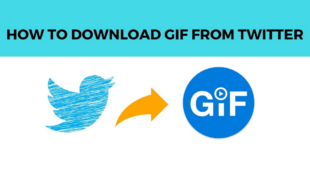
Part 1: Can You Convert Twitter Video to GIFs?
Yes, you can convert Twitter videos to GIFs with minimal loss in quality. But it's a two-fold procedure. First, you need to download the Twitter video on your device (or screen record it) followed by using a video-to-GIF converter to change it into a GIF.
The process is even easier for downloading Twitter GIFs. All you need is a reliable GIF downloader to save any animated GIF from Twitter on your device.
After scouring the internet, we have shortlisted the best tools to download Twitter GIFs and videos:
1. GetMyTweet (Online)
2. Twitter Video Downloader (Online)
3. Download Twitter Videos – GIF (iOS)
4. Video downloader for X Twitter (Android)
For Twitter video to GIF conversion:
1. Ezgif
2. Online Converter
Bonus Tip: Transfer Twitter Videos and GIFs Between Your Devices Wirelessly
Having a reliable file-transfer app on your desktop always pays off. Whether you want to transfer large videos, GIFs, music files, photos, or documents, AirDroid Personal is your ideal companion. It is an easy-to-use, lightweight app that supports wireless file-sharing at a remarkably fast speed.
The most spectacular aspect of AirDroid is its seamless integration with all devices and platforms. You can install it on Android, iPhone, Mac, or Windows and connect it to your devices with a single click. Its web version, AirDroid Web, makes it easier than ever to perform file transfer and other mobile management features without installing any software on your desktop.
Once your devices are connected, transferring Twitter videos, GIFs, or photos is just a drag-and-drop away.
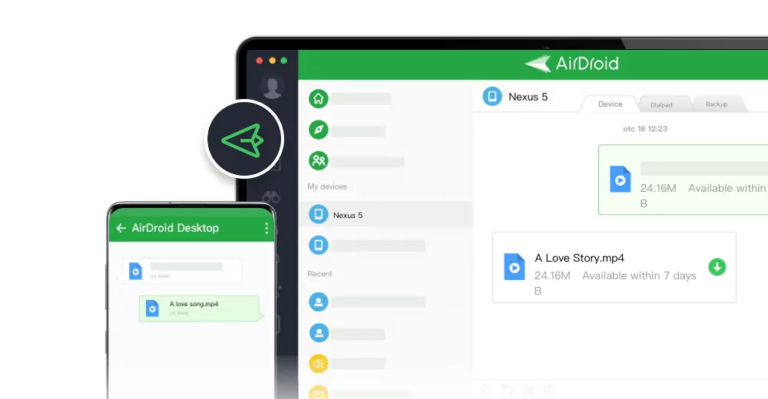
With AirDroid, you can handle all the messages, calls, notifications, and files on your phone remotely from a computer.
Part 2: How to Download GIFs on Twitter
In this section, we will discuss tools to download Twitter GIFs and videos on PC and smartphone. Read on and choose the best Twitter GIF downloader that suits your needs.
1. GetMyTweet
Platform Compatibility: Online, works smoothly on web browsers of all devices.
GetMyTweet is a free, online tool that helps you download GIF tweets without signing up or registering. The foremost reason for recommending this website is its ease of use and universal compatibility.
You can access it on any web browser on your Android, Windows, iOS, or Mac and proceed to download Twitter GIF online right away. It also lets you save the Twitter video in the MP3 format.
Here's how to use this tool:
Step 1: Find the tweet having the video or GIF, click on the "Share via" icon, and copy its link.
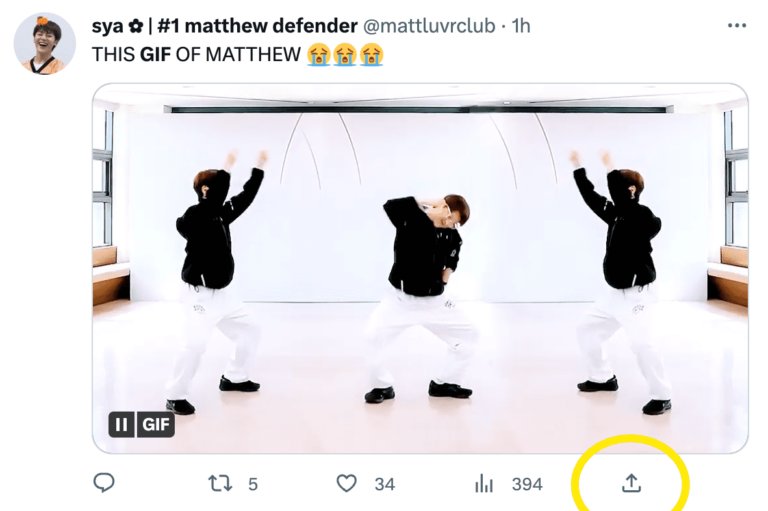
Step 2: Head to the GetMyTweet website and paste the link in the search box.
Step 3: Click Download.
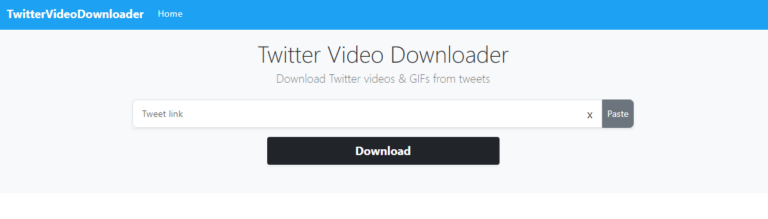
Step 4: Now, select the MP4 format from the available options to save it on your device.
2. Twitter Video Downloader
Platform Compatibility: An online tool that you can use on any web browser.
Twitter Video Downloader is a wonderful online tool that allows you to save Twitter video GIFs effortlessly. It is specifically designed to support high-quality Twitter video downloads with minimal effort. Compared to similar tools, this website offers fewer ads which is a huge plus point for a free service
Follow the below steps to download GIF from a tweet on your computer or smartphone:
Step 1: Open Twitter, now X, and copy the video or GIF link you want to save.
Step 2: Paste the link in the input URL box and hit Download just below the box.
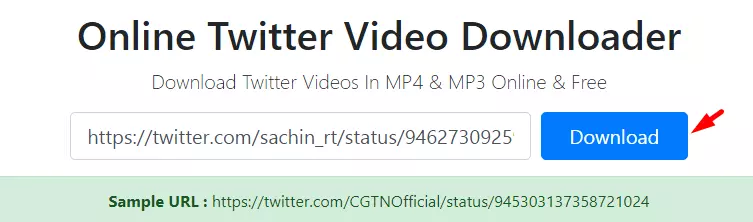
Step 3: Click on the preferred resolution to save the GIF.
3. Download Twitter Videos – GIF
Platform Compatibility: iOS
Want to download GIFs on Twitter on your iPhone gallery quickly? Try using Download Twitter Videos – GIF to get your favorite Twitter GIFs quickly. Available for free on the App Store, this Twitter GIF iPhone downloader lets you save a GIF or video in multiple resolutions.
It also has a built-in video player to give you a fairly good video-viewing experience. You can also add a security lock to ensure the privacy of your downloaded Twitter videos.
Follow the below steps to use it:
Step 1: Install the Download Twitter Videos – GIF app on your iPhone.
Step 2: From Twitter, copy the link of the GIF you want to download.
Step 3: Now, go back to the app and paste the link in the search bar.
Step 4: Choose a suitable format and resolution, and hit Download.
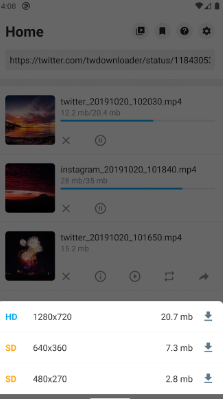
4. Video downloader for X Twitter
Platform Compatibility: Android
Having the trust of thousands of active users, this Twitter GIF and video downloader for Android is worth your time. With just a couple of taps, you can save your favorite video tweets for offline viewing. It comes with a built-in video player and a file manager for better management of your videos.
Here are the steps to save a GIF from Twitter on Android:
Step 1: Install the app on your Android phone and run it.
Step 2: Copy the GIF link from Twitter and paste it into the corresponding search box.
Step 3: Hit Download and choose a preferred resolution to save it.
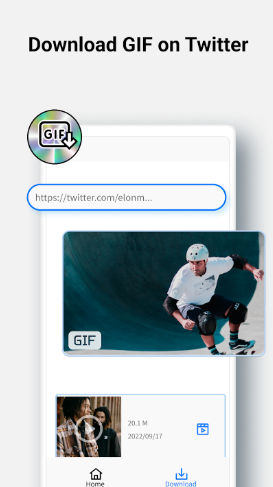
Part 3: How to Convert Twitter Video to GIF
Now that you have downloaded the Twitter videos, it's time to convert them to GIFs. This is particularly useful if you want to convert a specific part of a long video into a GIF.
Here are the 2 prominent tools to convert Twitter videos to GIFs in 2024.
1. Ezgif
Platform Compatibility: Online
When it comes to the best online Twitter GIF makers, Ezgif always makes it to the top of the list. It is a multi-feature website that handles all sorts of video-to-GIF conversions. The platform accepts numerous popular video formats including MP4, WebM, AVI, MOV, FLV, 3GP, OGV, and M4V.
After converting Twitter video to GIF, you can also apply various editing functions to make it more entertaining. Implement the below steps to proceed:
Step 1: Go to Ezgif and make sure "Video to GIF" is selected in the top menu.
Step 2: Upload your Twitter video.
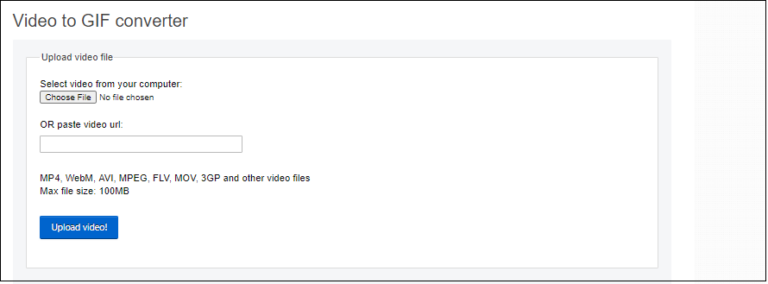
Step 3: Once uploaded, select the Start Time and End Time and customize other functions, if needed.
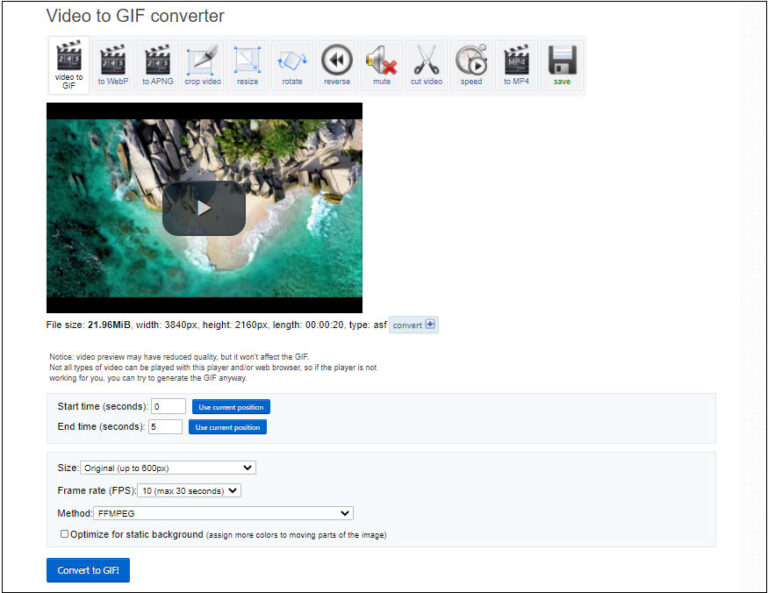
Step 4: Hit Convert to GIF. Save the converted GIF on your device.
2. Online Converter
Platform Compatibility: Online tool
Another easy-to-use Twitter to GIF converter that is available for free to everyone. Its main page bombards you with loads of conversion functions. So, don't get confused and simply select the "Convert to GIF" option.
After that, converting a Twitter video to GIF is a walk in the park as shown in the steps below:
Step 1: Go to Online Converter.
Step 2: After selecting the "Convert to GIF" option, upload your video.
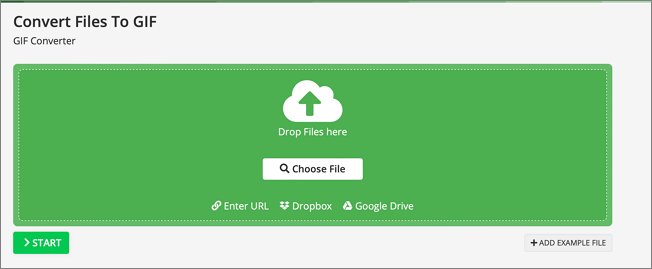
Step 3: Click Start to begin the process. Once completed, chit Download to save the file.
Final Remarks
This article has provided detailed instructions on how to download GIFs on Twitter and convert Twitter videos to GIFs. All the tools we outlined in this guide are free and user-friendly and guarantee high-quality output.
Also, we recommend you rely on AirDroid Personal to transfer your videos and GIFs across different platforms seamlessly. Download this tool to explore the impeccable mobile management features it brings for you.
FAQs
1. Can I download GIFs from Twitter?
Yes, you can. There are plenty of tools that allow you to save Twitter GIFs on your device, including:
- GetMyTweet (Online)
- Twitter Video Downloader (Online)
- Download Twitter Videos – GIF (iOS)
- Video downloader for X Twitter (Android)
2. Can you download a video from a tweet?
Downloading a video from a tweet is pretty straightforward. All you need is a reliable Twitter video downloader like GetMyTweet or Twitter Video Downloader to get the job done.
3. How can I save a video from Twitter to my camera roll?
Follow the below steps:
- Install Download Twitter Videos – GIF (iOS) or Video Downloader for X Twitter (Android).
- Copy the video from Twitter.
- Paste the link in the search box and hit Download.
- Once completed, you can save the video from the app to your camera roll easily.

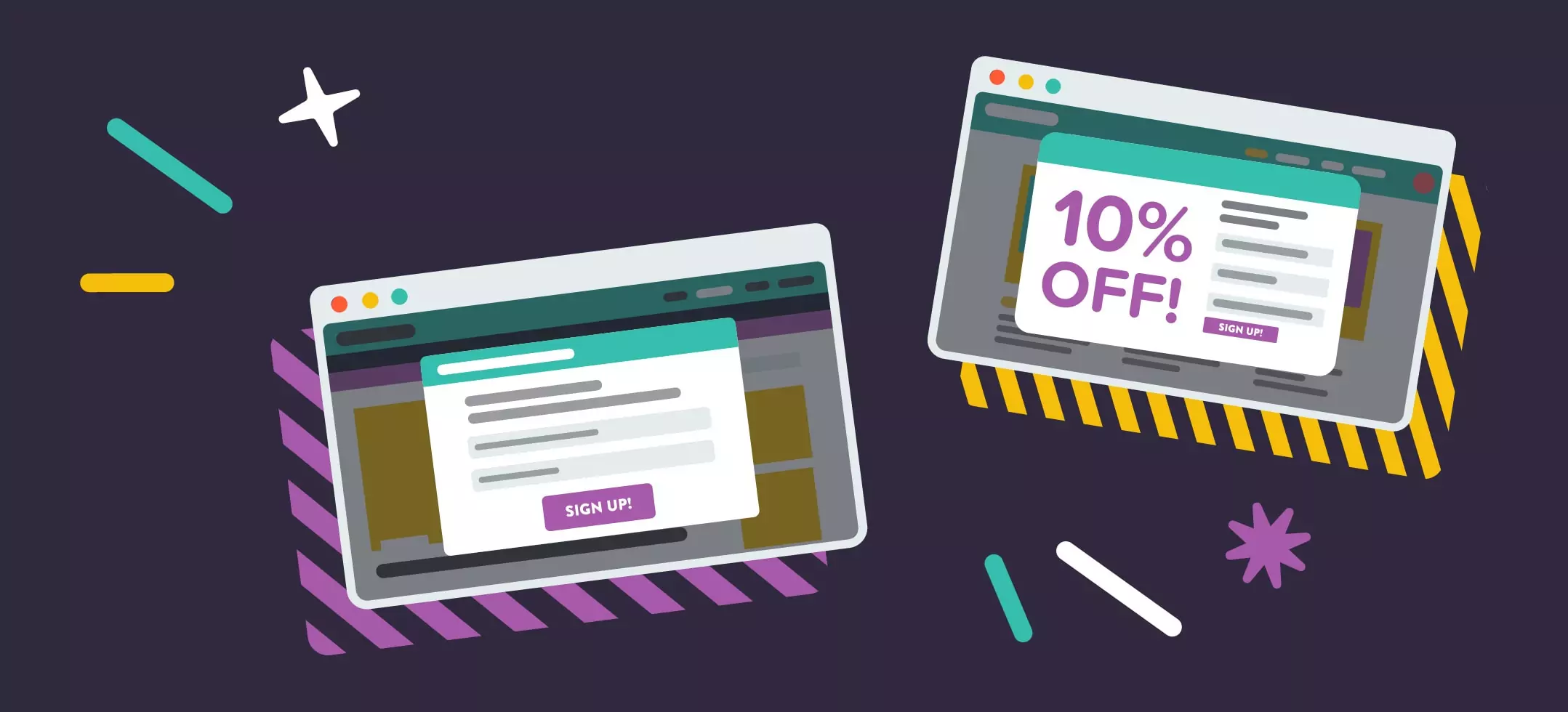


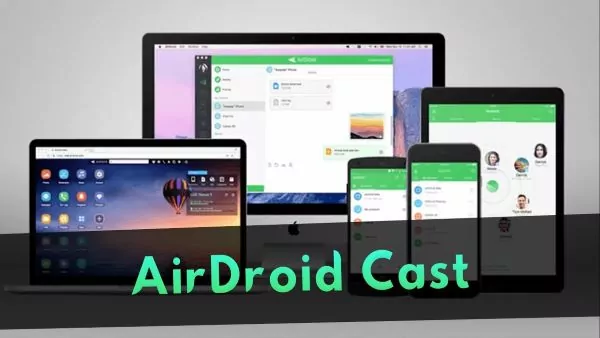
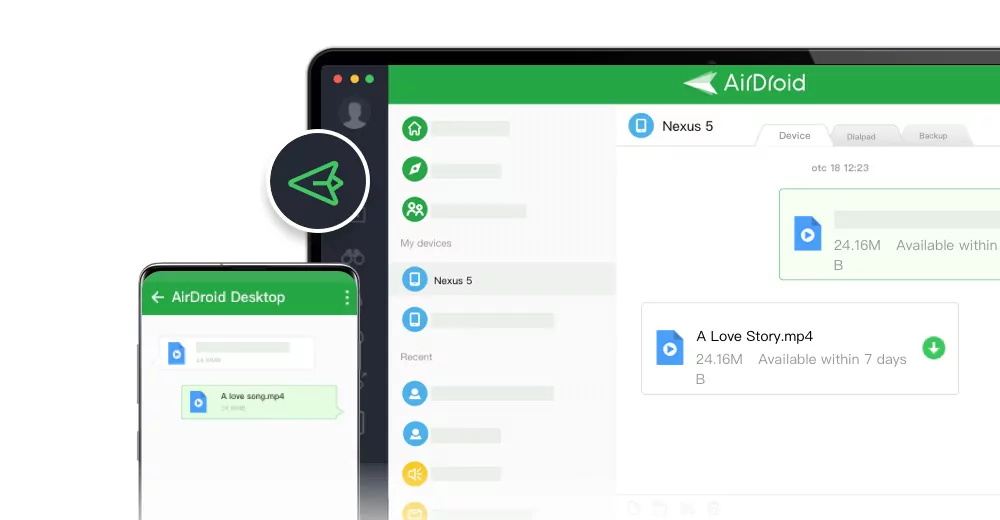
Leave a Reply.