How to See Deleted Messages on Facebook Messenger
Facebook's long reign as the world's most dominant social media giant has arguably continued. Their recent exploit is the drive to be one of the front runners in the metaverse. Looking back at their previous intention, we cannot overlook the Messenger app.
Before we had WhatsApp and Telegram competing as the most used chat apps globally, we had Facebook Messenger and BlackBerry Messenger (BBM). Unlike BBM, many users are still active on the Facebook Messenger app. However, users face the challenge of recovering information when a message is deleted. Therefore, this article has been put together to show you how to see deleted messages on Messenger.
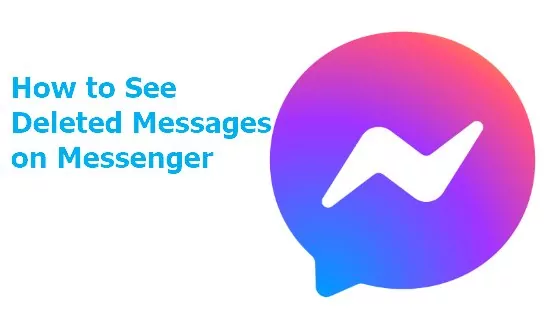
Key Takeaways
- Before recover the deleted messages, you may check if the message was archived.
- If the messages have been deleted with 90 days, you can download the data from the Facebook setting.
- You may also locate the message from cache files if you deleted the messages from Android devices.
- You can also request recipient to forward these messages or check your old email notifications to see deleted messages on Messenger.
- If your child has deleted the messages, you can still see them in AirDroid Parental Control.
What You Need to Know about Messenger Deleted Messages
We all know Facebook Messenger allows users to delete messages we have sent. This can be done for various reasons, such as accidentally sending a text to the wrong person or sending a no-longer-relevant message. Deleting messages can be useful for keeping your conversations private and avoiding sending messages you regret.
Actually, some types of content are actually views of other content. For example, if you delete a news feed message about a photo, the message is removed from your feed, but not the actual photo. When photos are deleted, the cache is not actively cleared. The photos are still available there for a period of time (usually a few days) until they fall out of the cache. There are also other types of content caches. As a rule, the data falls out of the cache after some time.
Moreover,some types of content must be kept for specific periods of time for legal reasons. Some types of content must be kept for technical reasons. For example, if you delete your account, Facebook needs to keep a record of which user ID had your account so that it is not later shared with another user. So your content may exist for some time after you delete it. However, in most cases, the primary copy of the data is actually deleted.
How to Retrieve Deleted Messages on Messenger
1. Check If the Message Was Archived
Archiving a message is a popular feature when protecting a conversation from prying eyes. The feature keeps the chat away from your inbox. Hence, the chat is hidden until the next time you chat with the contact. Many users mistakenly archive their chat and think it has been deleted. The processes for retrieving achieve from the mobile Messenger app and computer are different.
1Mobile
Step 1. Click on your profile photo at the top left corner of your Messenger screen.
Step 2. You will see a list of Messenger options; click on Archived Chats.
Step 3. You will see a list of all the chats you have archived; swipe left on it.
Step 4. You will see an option to Unarchive; click on it, and your chat will be restored toyour inbox.
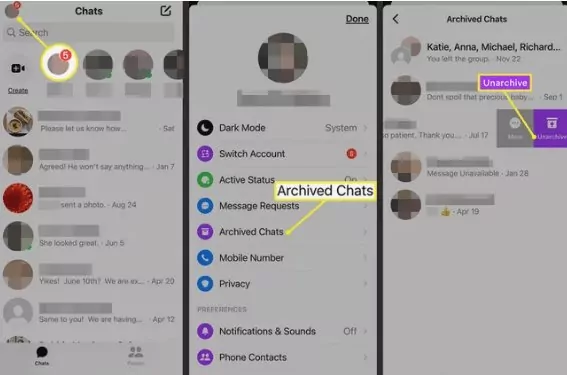
2Computer
Step 1. Click on three horizontal dots at the top left corner of your Messenger screen.
Step 2. You will see a list of Messenger options; click on Archived Chats.

Step 3. You will see a list of all the chats you have archived; click on the three horizontal dots in front of the chat.
Step 4. You will see an option to Unarchive; click on it, and your chat will be restored to your inbox.
2. Download Your Data from Facebook Setting
You can download your data through Facebook's Download Your Information feature. This feature allows you access to your data in a ZIP file. It will contain the deleted Messenger message depending on when you created the file.
Step 1. Click on your Account icon at the top right corner of your Facebook homepage.
Step 2. You will see a drop-down list; click Settings & privacy on the list.
Step 3. Again, you will see another list; click on Settings.
Step 4. On the Settings page, click on Your Facebook information on the left panel.
Step 5. Click on the View button in front of Download your information.
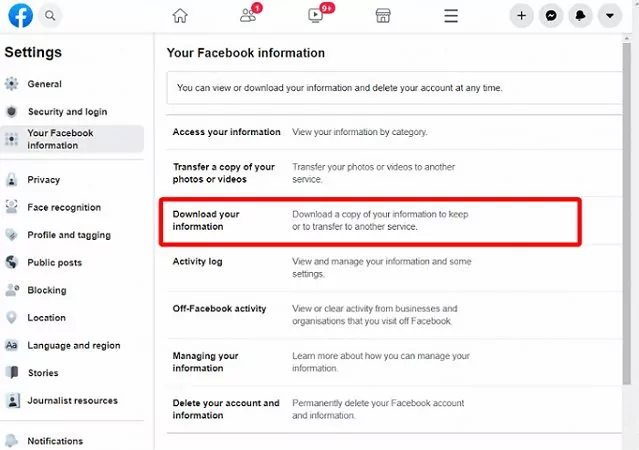
Step 6. You will see a long array of data; you can unselect the ones you do not want.
Pick the HTML file format and the media quality you want and set a range.
Step 7. At the bottom of the page, tap the Request a download button.
Step 8. Click on Create File to confirm the download request.
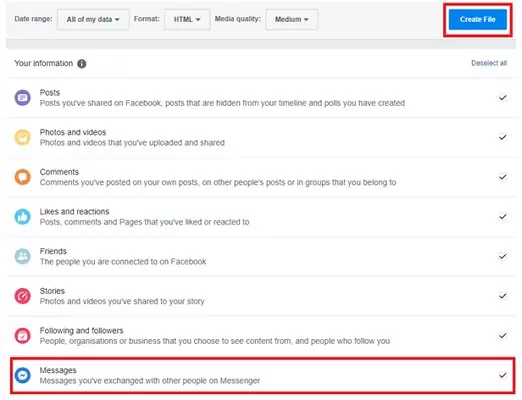
Step 9. At the top of the screen, click on Available files beside Request a download.
Step 10. Download the data available there.
Step 11. On your computer, unpack/unzip the file and check for your deleted messages.
3. Locate the Message from Cache Files (Android)
Android phones store multiple copies of data and files in temporary storage or location called cache so they can access these copies swiftly. Hence, using Facebook Messenger on an Android phone has the advantage of keeping a failsafe file of your chat for you. Through this file, you can see deleted messages on Messenger.
Step 1. Open the file manager app on your device. If you do not have it installed, you can download one from the Google Play Store.
Step 2. Follow this path on your phone: Internal Storage → Android → data → com.facebook.ocra → cache → fb_temp.
Step 3. You will find your recent messages, including the one deleted.
4. Request Recipient to Forward These Messages
Last but not least, the easiest way to view deleted messages on Facebook is to ask the recipient to forward them to you. If you want to accomplish this, you will need to send the recipient an email or message explaining the situation and asking them to send the message again.
How to See Deleted Messages on Messenger
1. See the Message from Synced Notifications
If you have synced your phone or kid's phone with a third-party app, you can see the message deleted from Messenger. AirDroid Parental Control is an example. If you have downloaded the app and linked your kid's phone to yours, you can still see the incoming Facebook Messenger chats even if they are deleted from your kid's phone.
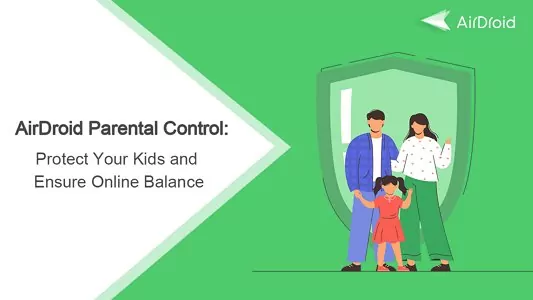
It has a feature to get a notification once you get a message on your Messenger app. Hence, even if the message has been deleted, you can still see the message in the notification section.
This app has many other benefits, which are listed below.
- Monitor the risk level of your kid's digital activities on Messenger.
- Schedule the time you want your kid to access Messenger.
- Remotely watch and listen to what is happening around your kids.
- Track your kids' real-time location and set geo-fenced zones.
2. Check Old Email Notifications
Still want to know if is there a way to see deleted messages on Messenger? Most people ignore Email Notifications. But what if we told you there's a way to retrieve deleted Messenger messages from those old email notifications? You search for a particular conversation, but it's nowhere to be found. You must check your Gmail or native Email application.
If your email notifications are turned on for Messenger, all your conversations are automatically backed up and stored in your Email account. So if you accidentally delete a conversation, you can always check your email notifications to search for it.
Archive Message vs Delete Message vs Remove Message on Facebook Messenger
One of the most important features of Facebook Messenger is the ability to manage your messages effectively. You can archive messages, delete messages and threads, and even unsend messages.
If you have been using Facebook Messenger for quite some time, you might be confused about the functions of the terms Archive, Delete, and Remove/unsend message. These features ensure user privacy and let them decide how to manage their conversation.
Archive Message
Archiving a conversation hides it from your inbox without deleting the messages. You can still access archived conversations and continue messaging. The conversation will be moved to the "Archived Chats" folder, and you can still access it and continue messaging. Archiving is useful when you want to declutter your inbox without losing the conversation history.
Delete Message
If you delete a message in a conversation, it will only be removed from your own chat history. The message will still be visible to other participants in the conversation. If you want to delete individual messages within a conversation, tap and hold the message, then select "Delete." or "Unsend for you". However, this will only delete the message from your chat history, and it will still be visible to other participants in the conversation.
Remove Message
Removing a message allows you to delete a message for everyone in the chat within 10 minutes of sending it. To remove a message, tap and hold the message, select "Unsend," then choose "Unsed for Everyone." The message content will no longer be visible to anyone in the conversation, and it will be replaced with a notice that the message was removed. However, if you want to remove others' messages from your chat, you can simply hold the messages sent by others, then choose "Remove for you", then this message will remove from your devices, other chat members will still be able to see it.
Messenger Archive: A Better Way to Protect Your Privacy
Facebook Messenger Archive allows you to hide or move conversations from your inbox without permanently deleting them. With this, you can organize your conversations, clear up inbox space, or simply hide conversations you don't want to see all the time.
To archive a conversation, hold the conversation and swipe left and select "Archive." The conversation will then be moved to the Archived section of your inbox. You can access the Archived section on your smartphone by tapping the three lines menu in the top left corner of the Messenger app and selecting "Archive."
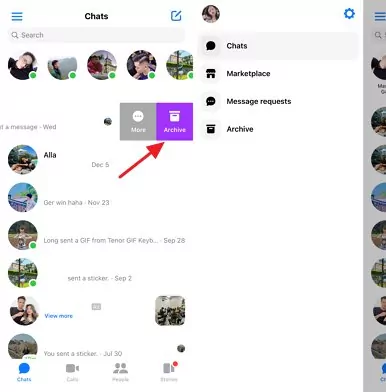
There are a few benefits to using Messenger Archive.
- It helps keep your inbox clean and organized. This can make it more difficult for someone to snoop on your private conversations, even if they can access your phone.
- Secures your data: Messenger Archive enlists end-to-end encryption, which means that only the sender and receiver can access the conversation and data contained within it.
- Prevents accidental deletion: Messenger Archive automatically backs up your conversations and saves them in another folder so they're never lost or accidentally deleted.
How to Know If Someone Deleted Messages on Messenger
On Facebook Messenger, there is no direct way to know if someone has deleted messages from their chat history. When you delete a message, it only removes the message from your own chat history, while it remains visible to other participants in the conversation.
However, if someone has used the "Remove for Everyone" option to delete a message for everyone in the chat within 10 minutes of sending it, you will see a notice in the conversation indicating that a message was removed. This notice will replace the original message and will be visible to all participants in the conversation. Keep in mind that this notice does not specify who removed the message or reveal the content of the removed message.
In summary, you cannot know if someone has deleted messages from their chat history, but you can see if a message has been removed for everyone in a conversation.
Things to Consider after Recovering Deleted Messages on Facebook Messenger
Back up Messenger Messages
To see your deleted messages on Facebook messenger, you back it up. However, the backup only works for current messages. Hence, you have to back up before a message is deleted.
Step 1. Click on your Account icon at the top right corner of your Facebook homepage.
Step 2. You will see a drop-down list; click Settings & privacy on the list.
Step 3. Again, you will see another list; click on Settings.
Step 4. On the Settings page, navigate to Notifications and click it.
Step 5. Head to the bottom of the page and pick Email.
Step 6. Complete the process by clicking on All notifications, except the ones you turn off.
Be Careful Not to Delete Again
Once you have recovered your deleted messages, it is important to be careful not to delete them again. It may be more difficult or, in some cases, impossible to recover those messages again. Moreover, never use the "Delete" function; it will wipe away all chats in the conversation.
Check If the Messages Are Correct
When you recover deleted messages, it is important to check if they are correct. This is because the messages may have been corrupted or incomplete when deleted. Ensure you have a strong internet connection when you download the backup, and never pause the file unless it is completely downloaded.
Make Sure Your Phone Is Secure
If you are concerned about the security of your deleted messages, you can take steps to secure your phone. This includes using a strong password, enabling two-factor authentication, and keeping your software up to date. Most importantly, set a strong password to access the messenger application.
By following these tips, you can protect your Messenger messages from being deleted and ensure that you can recover them if they are ever needed.
Wrapping Up
Facebook Messenger may be an indigenous tool, but its relevance is undeniable. Hence, deleting a message on the app can be frustrating for the user. Gigabytes of essential data are shared via the messaging app. Hence, users need to know how to see deleted messages on Messenger.
This article has identified four main methods to use. These methods are checking if the message was archived, downloading the data from the Facebook setting, locating the message from cache files, and using our third-party app, AirDroid Parental Control.

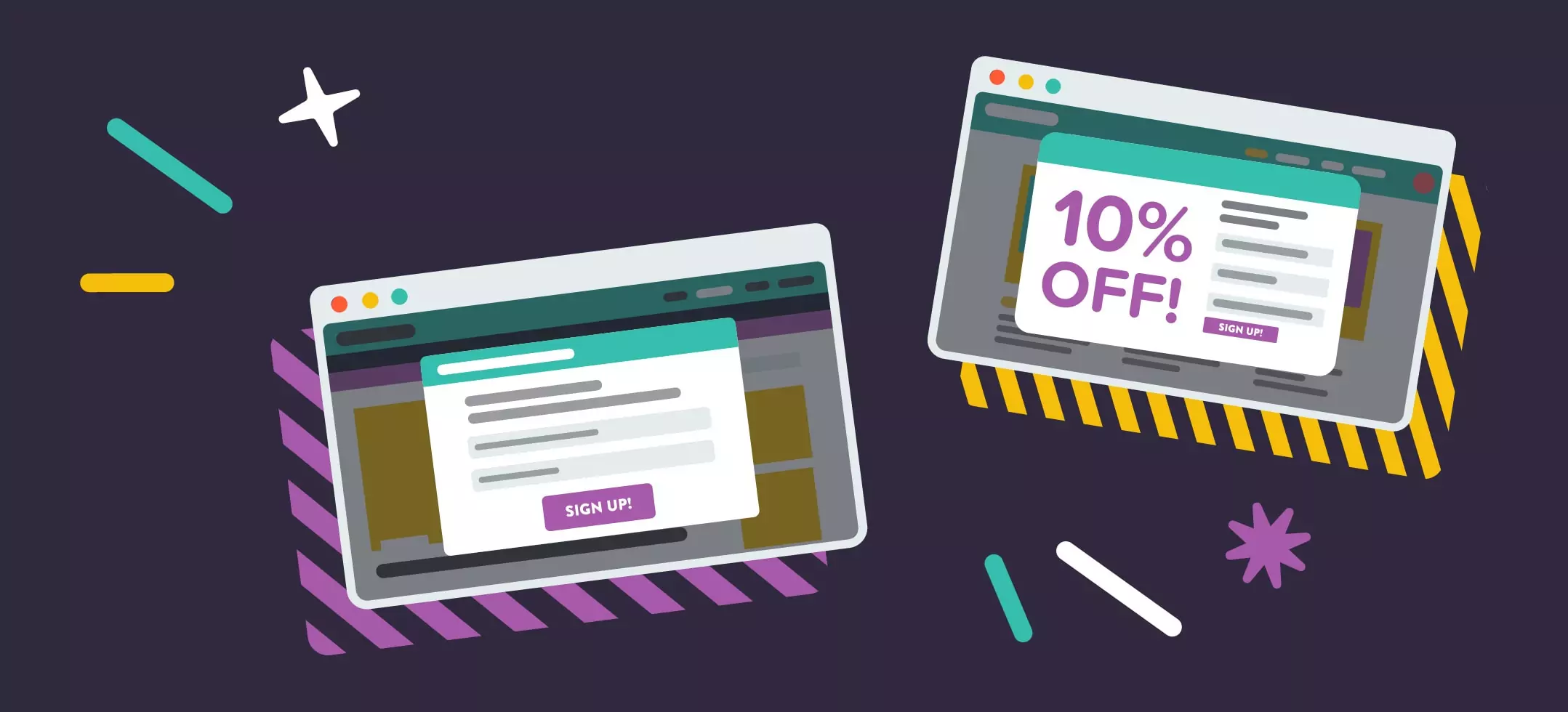


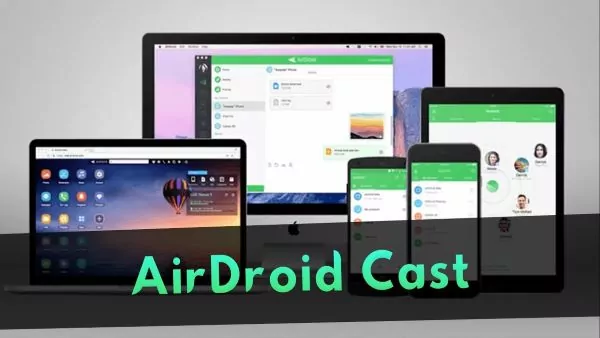
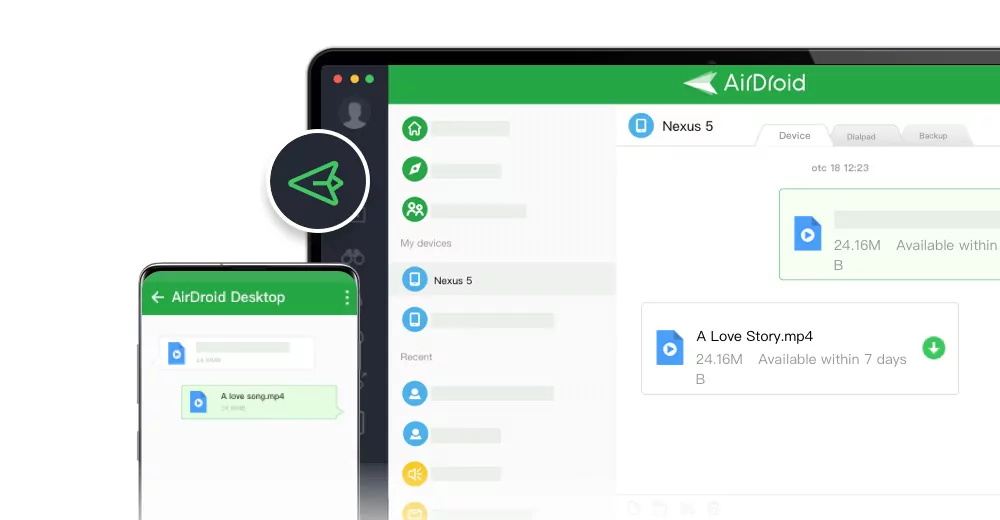
Leave a Reply.