[Guide] Lockdown Chrome Browser in Kiosk Mode on Android Devices
Chrome Kiosk mode on Android devices is usually used by enterprises in order to ensure safe browsing. When the devices are locked, only the websites that the enterprise has approved may be accessed by the user. Pretty much, users are restricted from using anything other than browser-based content in the full-screen browser window. The device can be restricted to a single website or to a number of websites in Chrome kiosk mode for businesses.
- 1 : What is Android Chrome Kiosk Mode?
- 2 : Lockdown Chrome Browser in Kiosk Mode on Android Devices

- 3 : Can I Configure Android Devices to Open Chrome in Kiosk Mode to a Specific URL Automatically?
- 4 : [Quick Guide] Chrome Kiosk Mode on Windows PC, iOS and ChromeOS
- 5 : Why Choose Google Chrome Browser?
- 6 : Who Would Benefits from Chrome Kiosk Mode on Android?
- 7 : Related Learning: Turn Chrome into Full-screen Mode For Android Devices
- 8 : FAQs and Conclusion
hide
1 What is Android Chrome Kiosk Mode?
Kiosk mode is a great way to lock kiosk devices into limited functionality. When under Chrome Kiosk mode Android, the devices can only access the Chrome browser. A lot of businesses deploy this mode into their Android devices such as self-ordering kiosks, ATMs and POS...
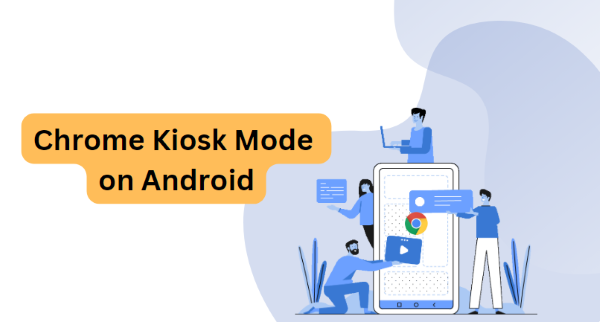
Full Screen & Lockdown Mode
Android Chrome Kiosk mode can lock down your target Android devices in the Chrome browser. When using the lockdown mode, the device will still be in full-screen mode. However, users won’t be able to access the notification bar.
By restricting access to certain websites, a browser lockout guarantees that users' surfing habits are compliant with data security guidelines. Device lockdown is a kiosk Mode feature that limits users' access to particular apps and configuration settings on mobile or tablet devices.
Main Purpose of Chrome Kiosk Mode
Chrome kiosks are frequently used in cataloging, ticketing, and ordering equipment in businesses. The employment of Chrome kiosks for testing, picture booths, and visitor sign-ins are typical examples of educational use cases. One of the most beneficial purposes of Chrome kiosk mode is utilizing it in a check-in desk for visitors, a catalog station for a library, or a point-of-sale system in a shop.
2 Lockdown Chrome Browser in Kiosk Mode on Android Devices
Device lockdown solutions assist in preventing your staff from using social media or gaming applications while at work, helping them to focus on their job.
As for the customers, the Kiosk mode allows secure transactions and limits devices only to purchase or payment options. It saves time and makes the processes much more secure.
The Best Way - AirDroid Business MDM Solution
The "application management" and "Kioks mode" feature of AirDroid Business can help your company lock the device to run only Chrome browser and standardize the use of websites and surfing behaviour.
- Step 1.Open Admin Console of AirDroid Business
- Sign in to AirDroid Business admin console and find "Apps" in the navigation bar.

- Step 2.Publish "Google Chrome Browser" from Managed Google Play Store
- Click "Managed Google Play Store", click "+Add App", select Google Chrome and publish this app into your target devices.
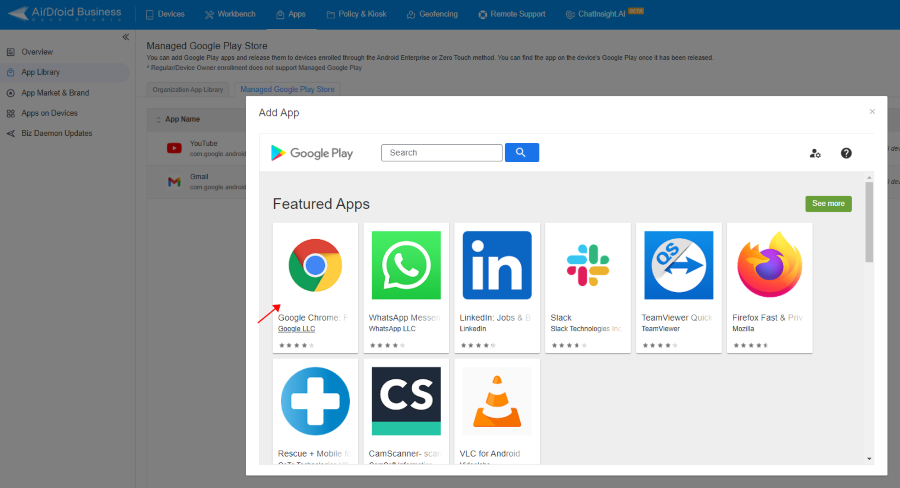
- Step 3.Configure Security Settings
- Click "Configuration" in the operations list, here you can finish some security settings. Such as website blocklist, Block/Limit cookies from matching URLs, pop-up settings, etc to enhance the browsing experience.
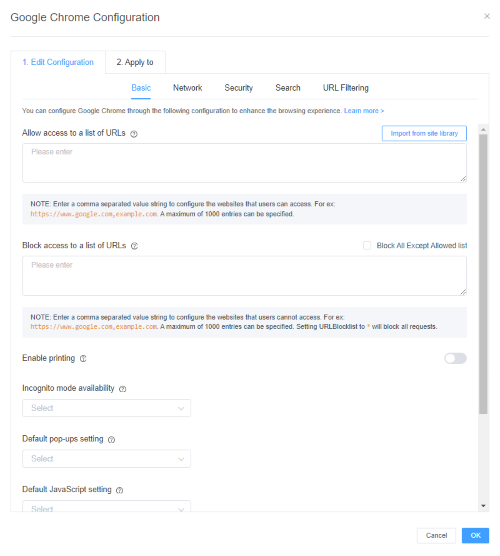
- Step 4.Lockdown devices into only running Chrome Browser
- Go to "Policy & Kiosk" - "+Create Config File" - "Kiosk", Add Google Chrome from the "App Allowlist for Kiosk". Then go to "Kiosk Launcher" - "Single App Mode", choose Google Chrome Browser from the list. Finish set up and apply this Config File to your target devices. Then your devices will successfully lockdown Chrome kiosk mode. Device users are unable to access apps or settings outside the Google browser.
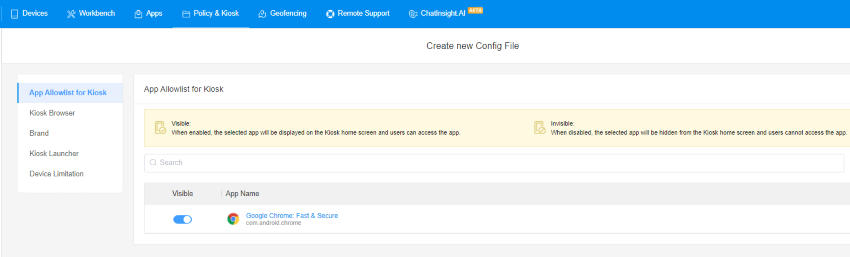
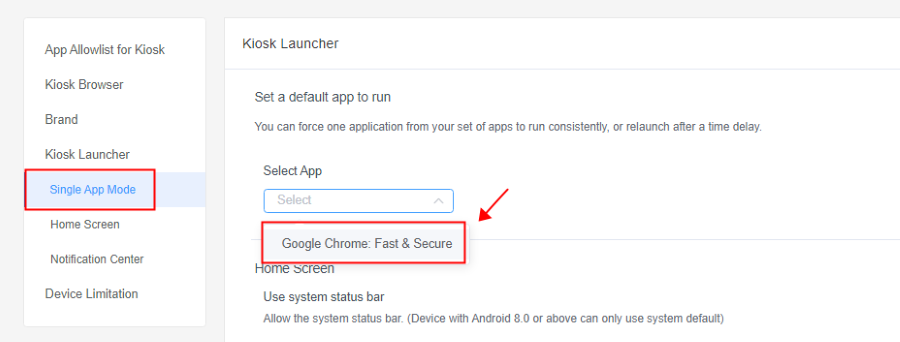
2. The Second Way - App Pinning
Google launched the Screen Pinning or App Pinning functionality for Android devices to lock them down into single application mode. The feature enables the user to lock the device screen and only display a single app, automatically limiting access to all other Android device features. Users can also use this function to lock down Android devices into the Google Chrome App. It should be noted that due to the instability of this function, we do not recommend business users to use this function on multiple enterprise devices, which may result in unintentional exit.
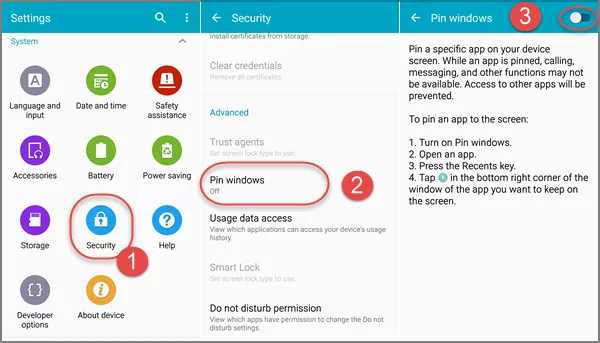
Pros and Cons of Android App Pinning:
Pros
- It can be used to restrict children from the use of apps that are unwanted.
- It is easy to use and is also free to use and does not require any kind of payment.
- This feature is intended to be used personally.
Cons
- The App Pinning use is restricted and can only be utilized on Android devices that are Lollipop and up.
- It does not restrict access to other applications if they are opened from the pinned app.
- After every reboot, the new setup is required by the administrator.
- If the app is in the background, the Notification Panel access is still available.
The Differences between MDM Kiosk Mode and App Pinning
| Features of MDM Kiosk Mode | Features of App Pinning |
|---|---|
| Lock Kiosk Apps | Lock Kiosk Apps |
| Allows full-screen mode for specific apps | Allows full-screen mode for specific apps |
| Auto loads kiosk apps | - |
| Blocks access to SMS and MMS | - |
| Blocks notifications and bar status | - |
| Change Device Info | - |
| Has the ability to disable device sleep | - |
3 Can I Configure Android Devices to Open Chrome in Kiosk Mode to a Specific URL Automatically?
Since many devices do not come with the configuration in features to do this task, In the end, one of the best and most unproblematic solutions is the use of a third-party Kiosk app. The best option is the AirDroid Business kiosk mode. After you enable the "Run Consistently" option for the app on the kiosk device, it will persistently operate. The user will be unable to manually exit, and the app will automatically relaunch even if the device restarts.
Configure Android Devices to Chrome Single Website Kiosk Mode
AirDroid Business MDM allows Android devices to Chrome single website kiosk mode. This means only that specific websites, that are chosen by administrators can be accessed by users. If the specific website is not enlisted by the administrator, it can not be accessed.
Once the administrator adds the website to the list, it will become available in the controlled devices and auto-activated.
4 [Quick Guide] Chrome Kiosk Mode on Windows PC, iOS, and ChromeOS
Windows PC
Turning on the Chrome Kiosk mode on a Windows PC can be done by following simple steps:
First of all, you will have to open Google Chrome and go to the user account.
Once you enter the user account, click the “Add” option which is found in the left corner of Chrome.
You will come across the “Create a desktop shortcut for this user” option. Check this option and close all other Chrome windows.
After this, then go to the properties of the Chrome shortcut and add Kiosk. In the shortcut, after “Profile” 1 inserts the kiosk and link to your website domain. Save the changes and click okay.
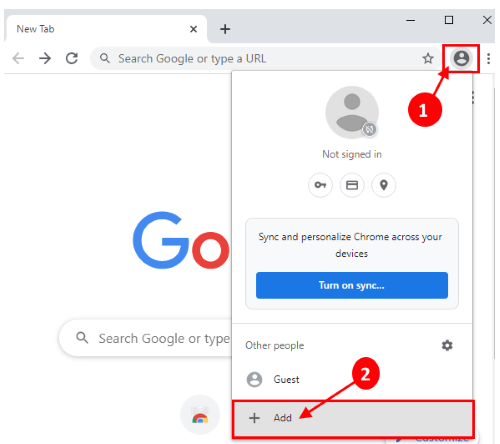
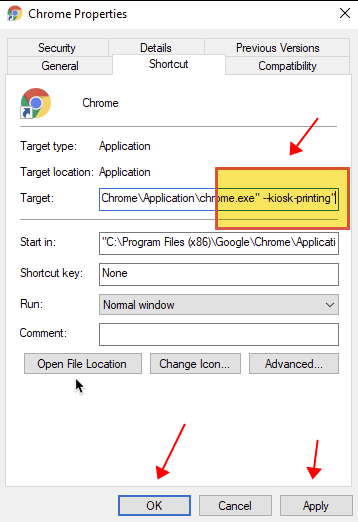
iOS Devices (Apple Guided Access or UEM Solution)
iOS devices can only run one app at a time with guided access, which gives you control over which functions are accessible. When allowing a kid to use your smartphone or when unintentional motions may cause you to become distracted, you can enable Apple-guided Guided Access.
[Video Tutorial] How to Use Guide Access on iOS Devices?
Your iOS devices can also be configured by UEM solution to get the Kiosk mode, so the main user interface is one application. The user won't be able to access the iOS Springboard. They will only be able to utilize the specific application.
5 Why Choose Google Chrome Browser?
Chrome has always led the way in innovation. The popularity of Chrome was aided by its wealth of capabilities, built-in Google search, and quick loading times. Chrome's design goal is for it to be the quickest web browser. Web pages, numerous tabs, and applications all load instantly with just one click.
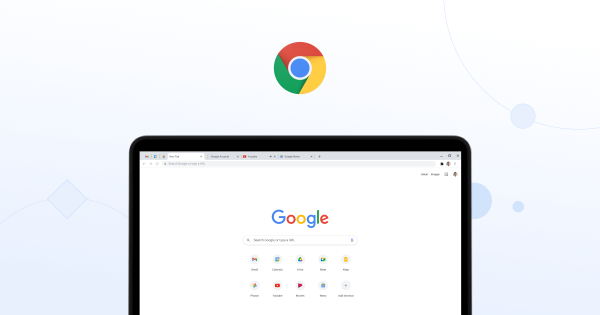
With its integrated malware and phishing prevention, Chrome keeps users safe and secure. It contains safe surfing technology and will display a warning message before visiting a dubious website. That is why billions of people choose google Chrome as their main browser.
Chrome also performs automatic upgrades to ensure that users always have the most recent and updated version. Apps, extensions, and themes may be added using the Chrome Webstore, which can be customized according to the user’s needs.
6 Who Would Benefit from Chrome Kiosk Mode on Android?
Android Tablets for Students
Many schools, Universities, and other educational institutes utilize Android and iPad gadgets in the teaching process. Today, technological development has opened new ways of teaching and exploring. Those gadgets can be used for classroom instructions.

In order to retain students' attention in class, IT administrators can lock smartphones into single-app mode and disable cellular data connection. In addition to that, the Chrome Kiosk mode can be used for self-learning and during exams. Data breaches or malicious attacks from outside the school's network can be avoided with device lockout in kiosk mode.
Mobile Devices or Technology Stores
To provide their consumers with a better shopping experience, several retail businesses have interactive kiosks or Android tablets installed on-site. These tablets are available to customers who want to learn more about the products. In these situations, retailers must enable browser lockup and other features like auto-clear cache history to ensure that consumer data is securely protected.

Android Point-of-sale systems in Stores
Android Point-of-sale systems in stores can be very useful and beneficial. It is advised to use the kiosk (single app) option while using the Gate control and POS in stores. The POS was introduced to transform the market.

The transaction is completed in a straightforward, quick, and secure manner. Simply said, it enables flexible payments so that companies may utilize their systems to the fullest. The POS device features a digital screen that displays the transaction data. The transaction data is subsequently input using the mobile device's keypad.
When the device is in Chrome Kiosk mode, the app is the only one that can be used, it starts automatically when you switch it on or log in, it runs in full-screen mode, and it cannot be unintentionally dismissed or sent to the background. Additionally, it stops the gatekeeper or salesperson from unintentionally turning off Bluetooth or the network connection.
Library Cataloging Stations
When combined with advertising and useful information, they can be useful. Additionally, Android kiosks can enable interaction with people, including clients. These kiosks can simply provide catalogues of the books and recourses that can be found in the library.

The library cataloguing stations will benefit from Chrome Kiosk mode by sharing business hours, library details, exciting new development plans, and other services.
7 Related Learning: Turn Chrome into Full-screen Mode For Android Devices
Android users may use Chrome on their Android smartphones in full-screen mode. You can choose to see the desired web page in full-screen mode. You may accomplish this by adding the website to your home screen, tapping it to launch it, or double-tapping it to see it in full-screen mode.
Although it isn't as difficult as many think to see a website on an Android device, some users still have trouble using Chrome in full-screen mode.
When using Chrome for Android, press the Chrome symbol on your home screen to launch the browser in full-screen mode.
The icon can also be included in your app store.
When Google Chrome has loaded, tap the address bar to type the website's URL that you wish to see in full-screen mode.
8 Closing
Above in this article, we overviewed Android Chrome browser kiosk mode, its uses, features, benefits, and why your company needs it. Today, there are countless tools offering the kiosk mode and management. However, it is important to know which one to trust and which one gives you the best features.
One of the best tools which can be used to utilize Chrome Kiosk mode on your company’s devices is AirDroid Business MDM. The fact that you may utilize Chrome Kiosk Mode whether or not you are using a Chrome device is one of its many useful features.
INFOGRAPHIC
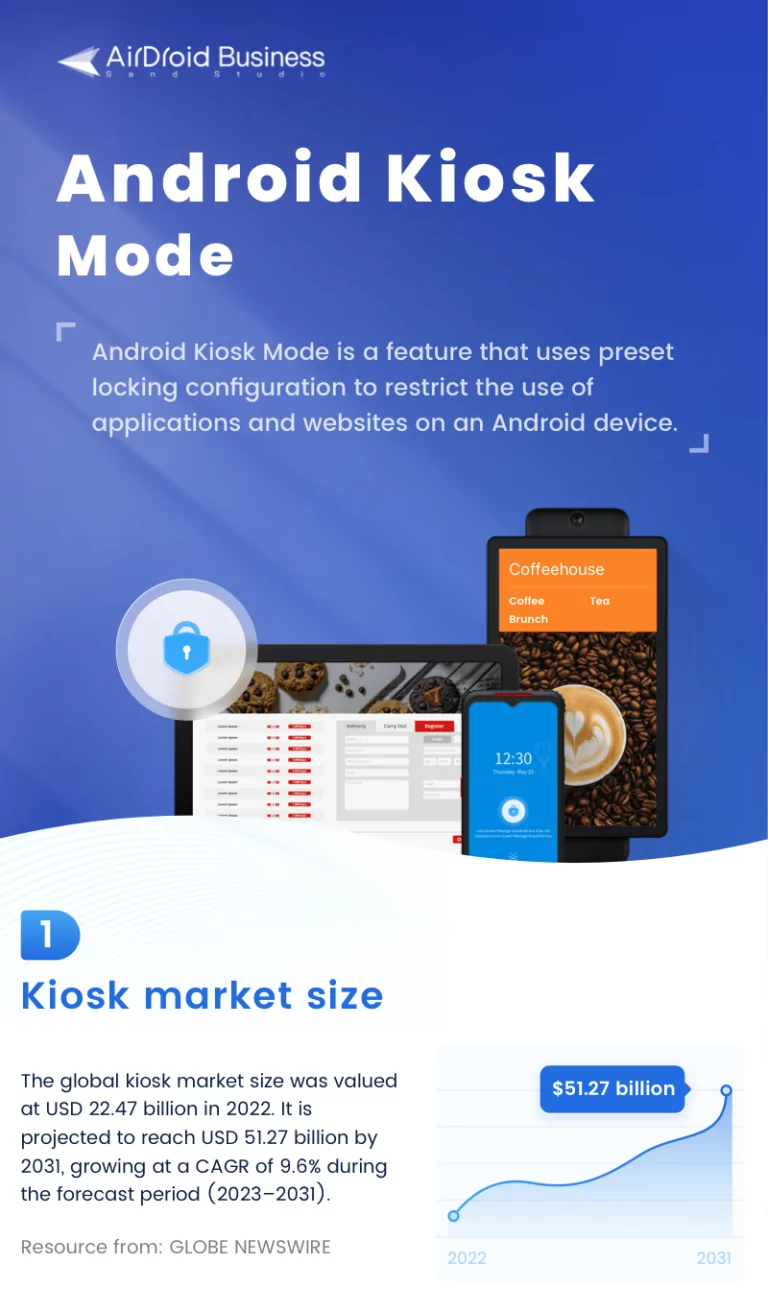

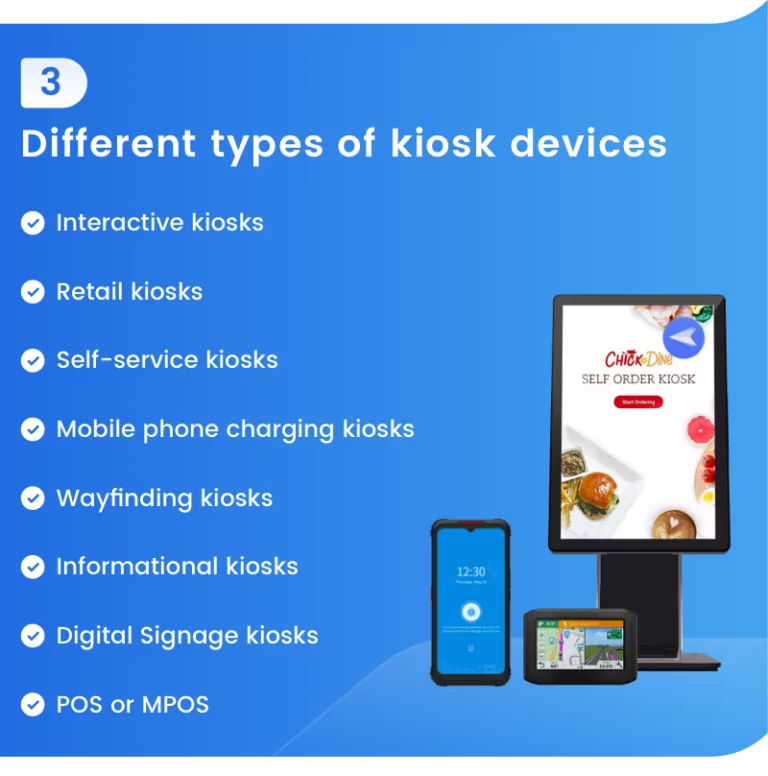
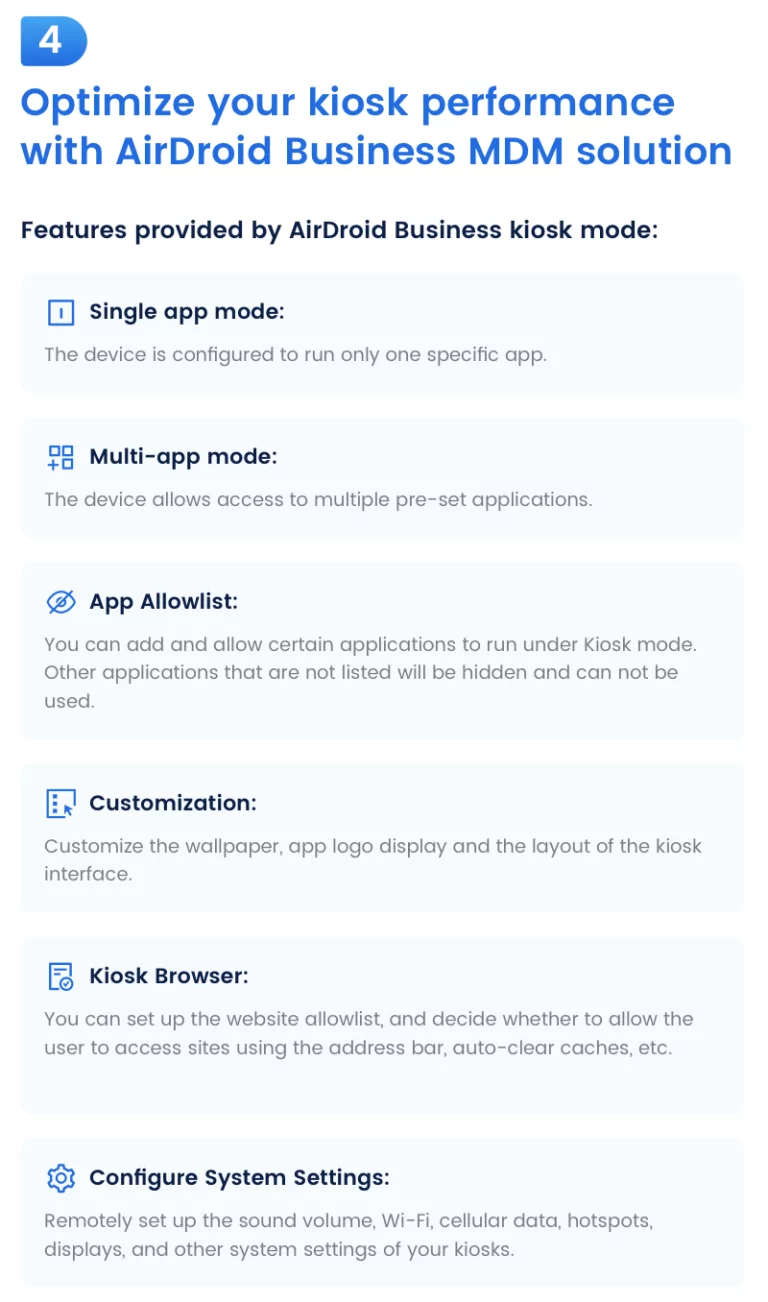
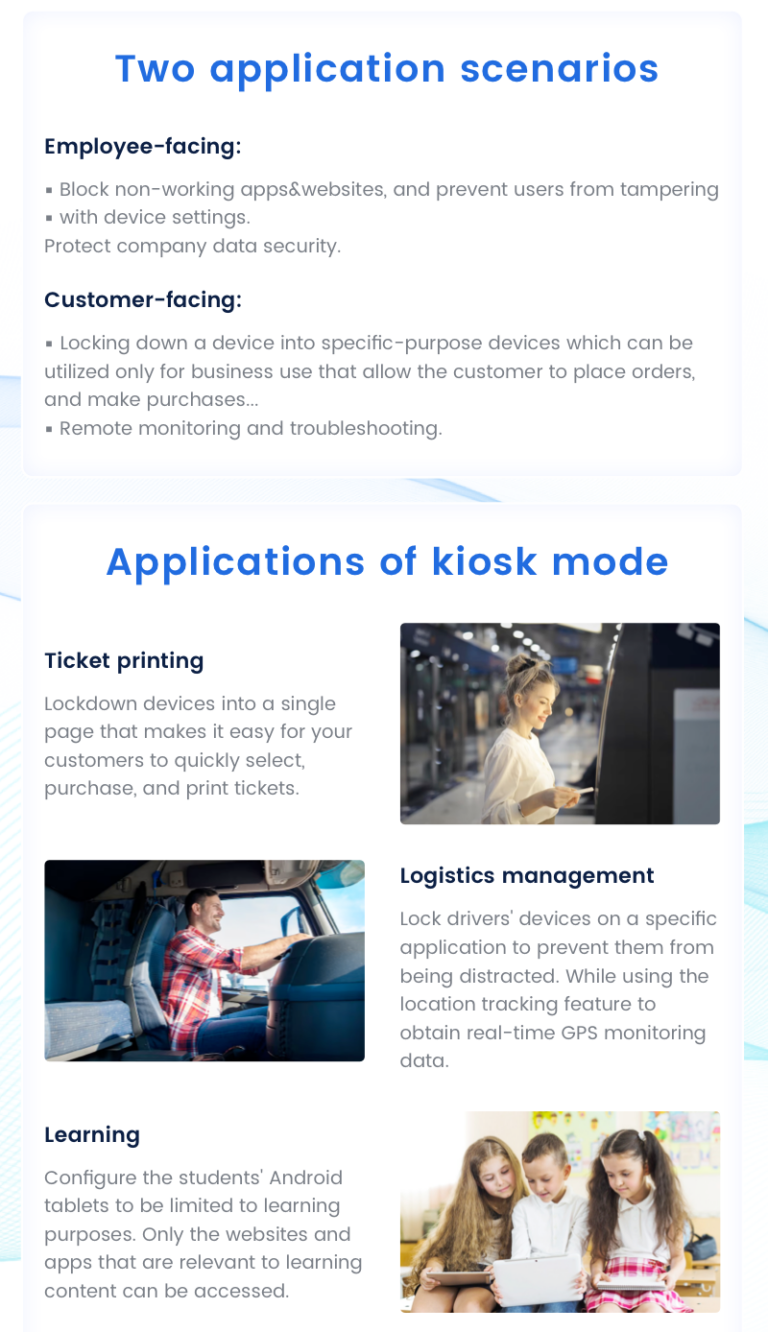
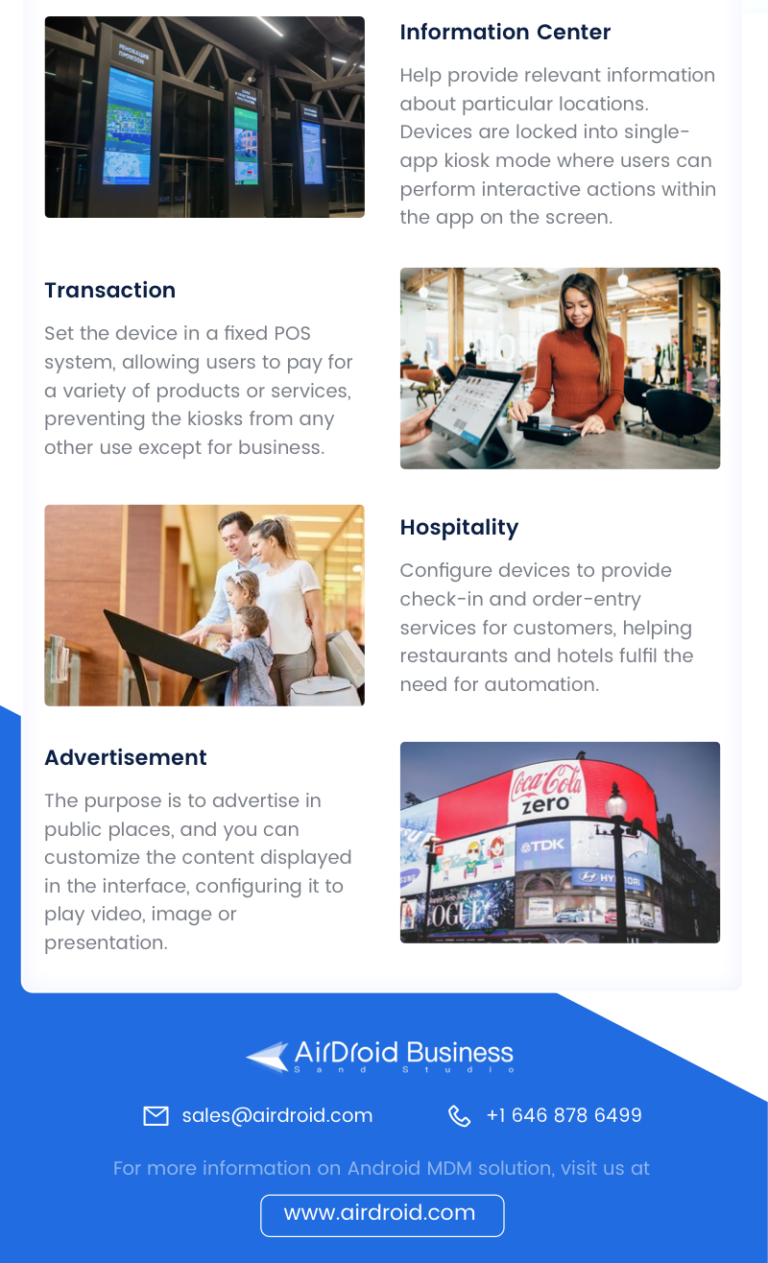
Leave a Reply.