You cannot read deleted messages on WhatsApp Web directly, as they will also disappear from the web version when they are deleted from the phone. However, you may be able to read deleted messages on WhatsApp Web if you have a notification extension installed on your browser, such as WAToolkit or WA Web Plus.
How to See Deleted Messages on WhatsApp (Android & iPhone)
You've probably seen other WhatsApp users delete messages they sent because afterwards, they decided you shouldn't view them for whatever reason. Like many others, you want to know what they conveyed that erased communication, which can be frustrating. There are some ways you can use to see a deleted WhatsApp message, keep reading till the end.
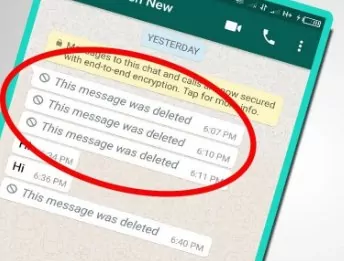
Part 1: Can I See WhatsApp Deleted Messages by Sender
Unfortunately, you can not see deleted WhatsApp messages sent by the sender. When a sender deletes a message using the "Delete for Everyone" option, the message is removed from both the sender's and recipient's chat, and there is no built-in feature in WhatsApp to recover that message. It's crucial to remember that honoring others' choices is key to fostering trust and healthy communication. If the sender has chosen to delete their messages, it's in our best interest to respect that decision.
Therefore, it is important to regularly back up your WhatsApp chats and media to avoid losing important messages. There are also some third-party applications and workarounds that claim to be able to recover deleted messages, but they often require granting permissions or access to your notifications. Keep in mind that using such apps or workarounds may pose privacy and security risks.
Part 2: How to See Deleted Messages on WhatsApp (Android)
After sending a message, you have roughly an hour to ask to Delete for Everyone. You can ask for messages to be deleted for all recipients or only for yourself. However, if you deleted WhatsApp messages by mistake, there are four ways to see the deleted messages on your Android phone.
1Android Notification History
You can view all deleted WhatsApp messages on any Android smartphone running the Android 11 operating system or above without installing a third-party application. The feature to keep a log of every message received through WhatsApp is available thanks to the built-in notification system of this operating system in particular. This log is still present even if another user deletes a message, so you can still find the original message in your notification log.
To set up the notification history option on your Android 11 smartphone, follow the instructions listed below:
Step 1. Go to Settings > Notifications > Advanced settings.
Step 2. Locate and choose the "Notification history" option. Enable Notification history by turning it on.
Step 3. Once the previous stages have been completed, this page will display all upcoming notifications.
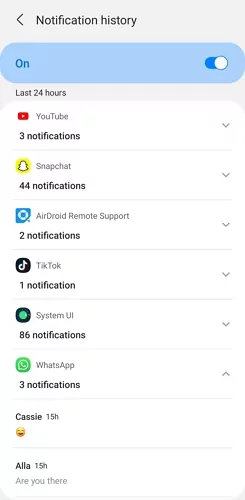
You should be able to view all original messages received on your WhatsApp after taking the steps above, even if the sender of those messages deleted them. Remember where you can find this section of your settings since you'll need to return there to view deleted messages.
2Recover WhatsApp Messages from Google Drive
The third method to see your deleted WhatsApp messages is restoring them from Google Drive. To recover WhatsApp messages from Google Drive, you need to follow these steps:
Step 1. Uninstall and reinstall WhatsApp on your Android phone.
Step 2. After verifying your phone number, you will be prompted to restore your messages and media from Google Drive.
Step 3. Tap Restore and wait for the restoration process to complete.
Step 4. Tap Next, and your chats will be displayed once initialization is complete.
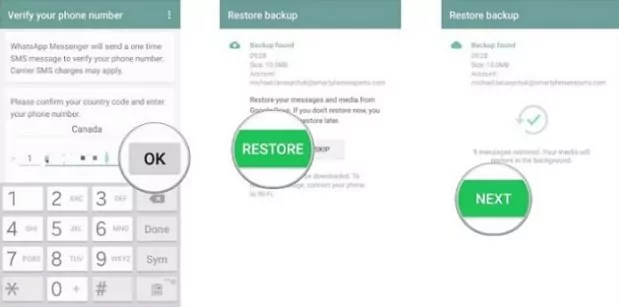
3Via Notification History App
If your phone is using Android 10 or below, or your want to see your kid's WhatsApp messages even if they are deleted, a third-party app that monitors the phone's notifications must be downloaded. Undoubtedly among the most excellent and most popular parental control apps is AirDroid Parental Control. If the incoming WhatsApp messages have been synced to the app before kids deleted them, you can still see them from Notificaiton of the dashboard.
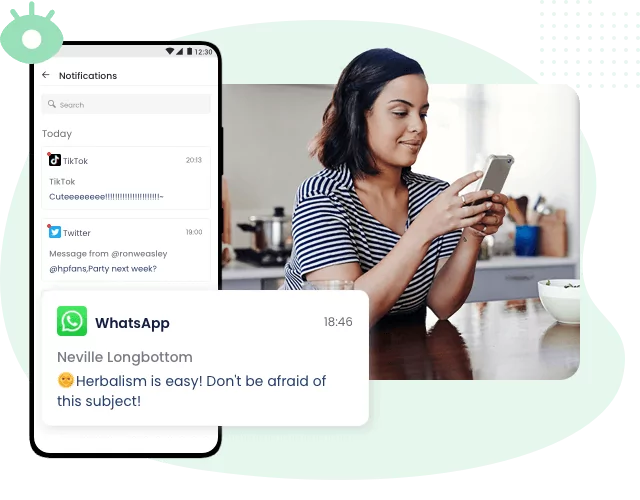
It is intended to provide users with an easy way to ensure online safety. It is pretty easy to use and compatible with several Android devices. You can also try AirDroid Parental Control Web Version by clicking webparent.airdroid.com to safeguard your kids from anywhere without the need for an app! The following are some more outstanding qualities of AirDroid Parental Control:
- Sync app notifications and show kid's live screen on parent's
- Set up keywords to detect harmful content on WhatsApp and receive instant alerts when your kids are potentially facing dangers and cyberbullying
- Provide daily usage reports and manage app & screen time usage
- Track real-time location and get instant alerts if kids get in or leave specific zones
- Remotely watch and hear what is going on around kids
Here's how to use AirDroid Parental Control:
Step 1. Download the AirDroid Parental Control app from the Play Store or App Store.
Step 2. You will be directed to the sign-up page once you open AirDroid Parental Control on your device. Create your account and then log in.
Step 3. Make sure your target phone has AirDroid Kids installed. Bind the device by entering the pairing code. Make some necessary settings and add precise information.
Now Launch your AirDroid Parental Control, go to Notifications to check incoming deleted WhatsApp messages.
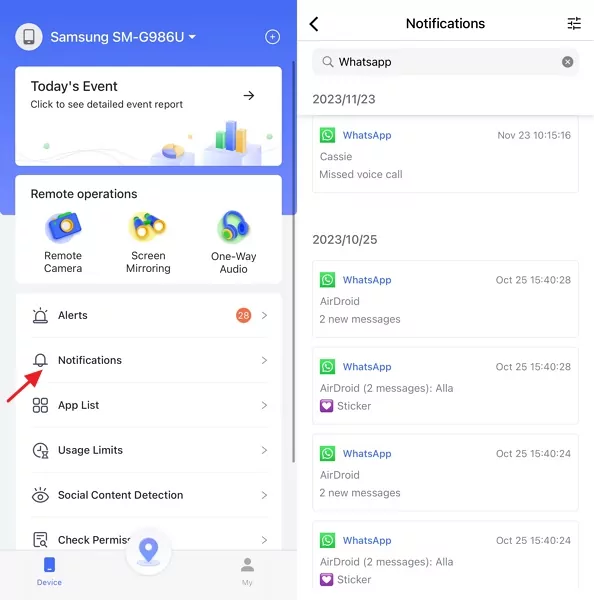
4Restore WhatsApp Database on Android
WhatsApp automatically backs up your chats daily to your phone's WhatsApp database, which includes a comprehensive history of your chats. This is done to ensure that you can recover them should any corruption occur.
Step 1. To locate your WhatsApp database, open the file manager app and navigate to either your phone's WhatsApp database or sdcard > WhatsApp > Databases. If your data is not stored on the SD card, you may see "internal storage" or "main storage" instead.
Step 2. If you need to restore from a backup, rename the desired backup file from its original name (for example, msgstore-2023-11-17.1.db.crypt14) to msgstore.db.crypt14. Please note that older backups might be under an earlier protocol, such as crypt12. It's important not to alter the number associated with the crypt extension.
Step 3. Next, uninstall and reinstall WhatsApp. When prompted, tap RESTORE.
Please remember, to restore chats from your phone's WhatsApp database, you'll require a computer, a file explorer, and sufficient storage space or an SD Card. These will be needed to transfer the files from your old phone to your new one.
Part 3. How to See Deleted WhatsApp Messages on iPhone
1iCloud Backup
If you have backed up your WhatsApp messages to iCloud, you can see the deleted WhatsApp message by restoring the backup.
Notes
- You must have iCloud Drive turned on and be logged in with the Apple ID you use to access iCloud.
- Your iPhone and iCloud must both have enough space available. You must have at least 2.05 times as much space on your phone and in your iCloud account as the overall size of your backup.
- It is necessary to use the same phone number for backup and restoration. You cannot restore the conversation history from another WhatsApp account.
- Multiple WhatsApp accounts may have backups stored in the same iCloud account since backups are linked to individual phone numbers.
Here are the steps;
Step 1. Confirm the presence of an iCloud backup in WhatsApp > Settings > Chats > Chat Backup.
Step 2. Delete and reinstall WhatsApp if you can determine when the most recent backup was made.
Step 3. To restore your conversation history, follow the prompts once you have confirmed your phone number.
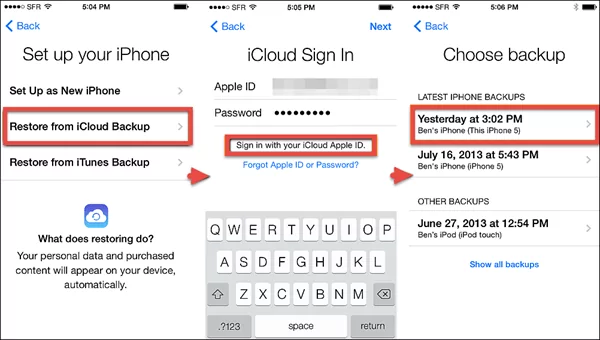
2iTunes Backup
The second method to see the deleted messages on WhatsApp on an iPhone is by restoring them using iTunes. You need to:
Step 1. Connect your iPhone to your computer and launch iTunes.
Step 2. Click on the device icon and select Summary.
Step 3. Under Backups, click on Restore Backup."
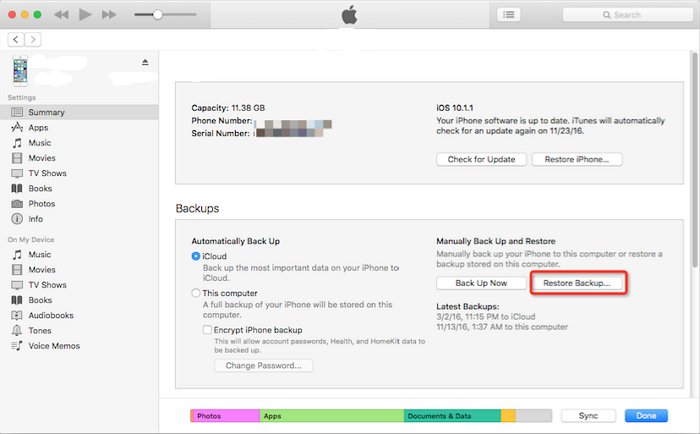
Step 4. Choose the backup containing your WhatsApp messages and click Restore.
Wait for the restoration process, and then open WhatsApp on your iPhone.
Part 4. How to Backup WhatsApp Messages Before Deleting
To back up WhatsApp messages before deleting them, you can use the WhatsApp Backup feature. This feature allows you to back up your chats and media to your phone's memory or, depending on your phone's settings, to Google Drive or iCloud.
How to Backup to Google Drive
This is how you can backup your messages to Google Drive:
Step 1. Open WhatsApp and tap More options > Settings > Chats > Chat backup.
Step 2. Tap Back to Google Drive and select a backup frequency. You can back up your chats daily, weekly, monthly, or only when you tap Back Up.
Step 3. Select the Google account you want to use for backups. If you don't have a Google account, tap Add Account and follow the instructions to create one.
Step 4. Tap Back Up to manually start the backup process. You can also enable Include videos if you want to back up your video messages.
How to Backup to iCloud
Here's how you can use backup your chats on your iPhone:
Step 1. Open WhatsApp and tap Settings > Chats > Chat Backup.
Step 2. Tap Back Up Now to manually start the backup process. You can also enable Include Videos to back up your video messages.
Step 3. You can also enable Auto Backup and choose your backup frequency. You can back up your chats daily, weekly, monthly, or only when you tap Back Up Now.
Step 4. Ensure you are signed in with your Apple ID and have enough space on your iCloud account. If you don't have an Apple ID, tap Create a new one and follow the instructions to create one.
Part 5. How to See Archived Chats on WhatsApp
If you archive the chats unintentionally, you may think the chats have been deleted. Follow the below steps to find archived chats.
For Android Smartphones
Scroll to the bottom of the chats on WhatsApp.
A tab labelled "Archived" will appear. You may view the chats you've archived by clicking this.
After long pressing the chat that you wish to delete, click the "Unarchive chat" button in the upper right corner.
For iPhones
Navigate to the top of the chat list in WhatsApp.
Next, pull down, and you will see the option for "Archived Chats."
Select "Archived Chats" from the menu, then swipe right to select the chat you want to restore.
Now click "Unarchive."
It should be noted that if a message is received after the chat has been archived, it will become unarchived and reappear in the chat list.
Final thoughts
Using an app to see deleted messages on any messaging service, including WhatsApp, can be a hassle. Fortunately, if you follow the directions above, you should be able to retrieve deleted WhatsApp conversations without using an app.
We hope that the information provided in this article has assisted you in resolving your problem and has shown you how to see deleted messages on WhatsApp. Check out our other posts for further tips on apps and data recovery.
FAQs about Seeing Deleted Messages on WhatsApp
You cannot read deleted messages on WhatsApp business directly, as they will also be erased from your chat history when they are deleted by the sender. However, you may be able to read deleted messages on WhatsApp business if you have enabled chat backup in the app’s settings. To do this, go to Settings > Chats > Chat backup and choose how often you want to back up your chats.
You cannot see deleted messages on WhatsApp without any app on Android directly, as they will also be removed from your chat history when they are deleted by the sender. However, you may be able to see deleted messages on WhatsApp without any app on android if you have enabled chat backup in the app’s settings. To do this, go to Settings > Chats > Chat backup and choose how often you want to back up your chats.
You cannot recover deleted WhatsApp messages on iPhone without backup directly, as they will also be wiped out from your chat history when they are deleted by the sender. However, you may be able to recover deleted WhatsApp messages on iPhone without backup if you have a third-party software that can scan your iPhone and extract the deleted data.
Deleting a chat on WhatsApp does not delete it permanently, as it may still be stored in your chat backup or in your phone’s memory. If you want to delete a chat on WhatsApp permanently, you need to delete it from both your phone and your chat backup. To do this, go to Settings > Chats > Chat backup and tap Delete Backup. Then, go to Settings > Storage and Data > Manage Storage and tap Delete All Chats.
It says this message was deleted on WhatsApp when the sender has used the delete for everyone option to remove the message from both their chat and yours. This option is only available for up to an hour after sending the message.
You can retrieve related messages on WhatsApp sent by someone by using the reply feature. When you reply to a message, it will show you the original message along with your reply. You can also tap and hold on a message and choose Reply Privately to reply to a message in a group chat without notifying other members.

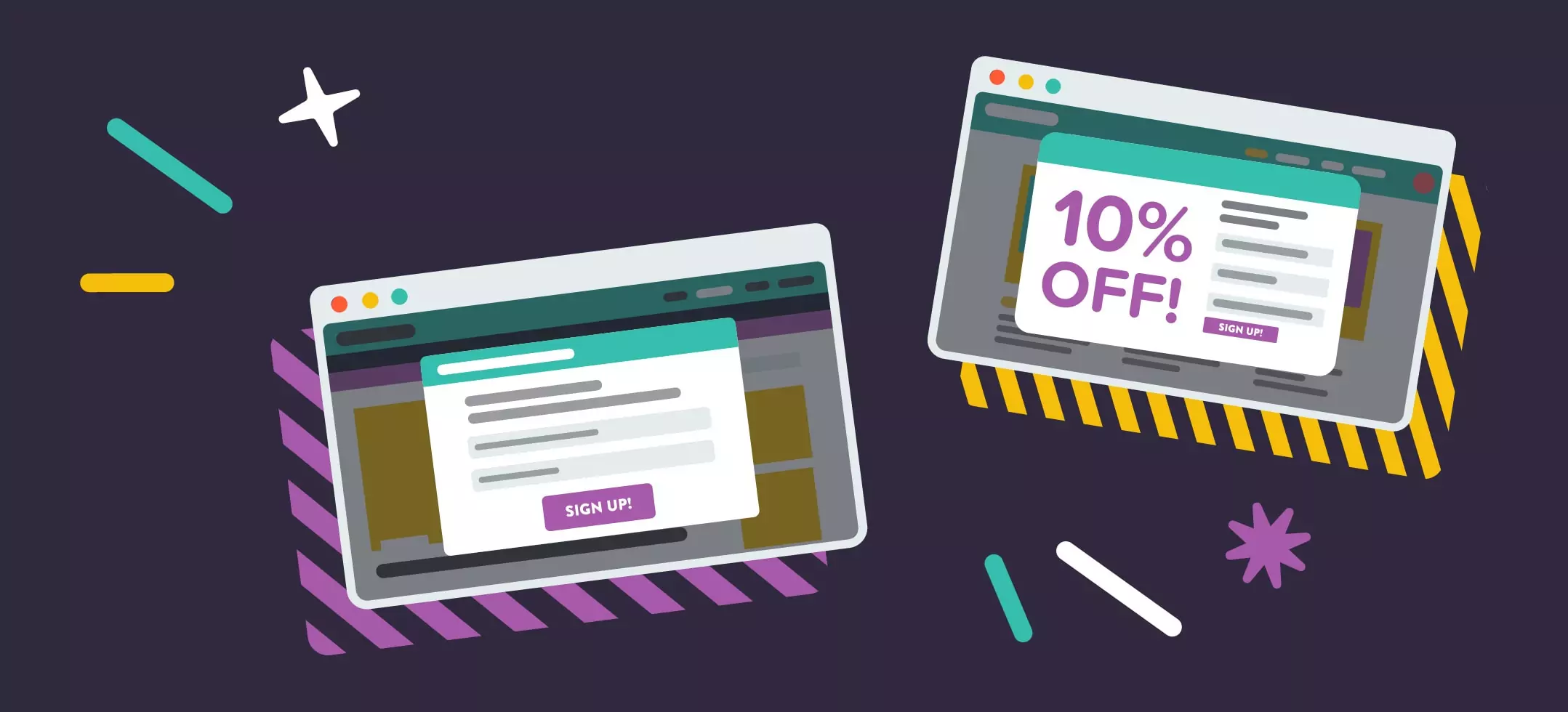


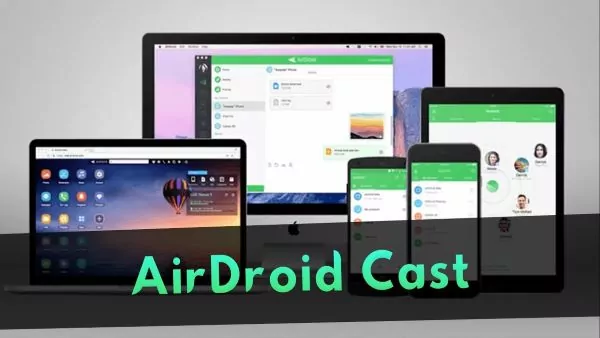
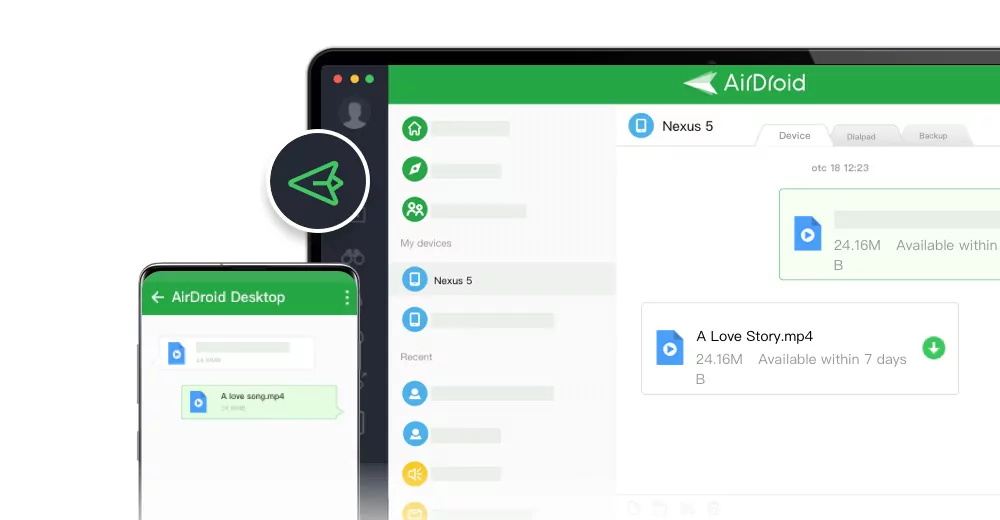
Leave a Reply.