How to Contact Google Pixel Phone Support? [4 Easy Ways]
In the complex maze of the modern digital age, a Google Pixel phone is a key to unexplored areas of cutting-edge technology and polished software. Unfortunately, even the most outstanding technical wonders can encounter temporary difficulties, leaving users looking for proper customer support. This is especially frustrating for regular Google Pixel users.
![]()
However, the problem is many people need to learn how to get support for their Google Pixel phone. And if you, too, have the same issue, you’re just about at the right place. Because here, you’ll discover how to contact Google Pixel phone support using the right ways. Let’s get you started!
Preparations Before Contacting Pixel Phone Help
Wondering about what you need to do before running to Google Pixel phone support? The following preparations will help:
1. Check & Update Your Android Version
First, you need to check the updates on your Google Pixel phone since they’re mainly there to fix the bugs. To do that, navigate to the Settings menu, System, and System Update. A quick tap on the check button will start checking the updates. Any available updates will be at your fingertips, promising bug fixes and improved features that elevate your Pixel's performance. Stay ahead of the curve by keeping your device up to date before reaching out to support.
2. Find Your Google Pixel's Issues
The key to swift solutions is identifying the issues plaguing your Google Pixel before seeking support. Is your battery draining rapidly, connectivity playing hide-and-seek, apps crashing unexpectedly, or hardware behaving strangely? Take note of these symptoms to decipher the error messages and observe unusual behaviours. With this vital information, the support team can precisely diagnose the underlying causes and provide tailor-made solutions to rejuvenate your beloved Pixel.
3. Check Your Pixel's Warranty Period
Verify your device's warranty status before contacting Google Pixel phone support. Warranties often cover hardware failures and flaws in production for a certain amount of time beyond the purchase date. This may be found in the Settings menu, under About phone, followed by Legal information, and then Warranty. Google may repair or replace your Pixel for free if it breaks while under warranty. You may save yourself some cash by checking your equipment's warranty status and service coverage before making any unforeseen repairs.
How to Get Google Pixel Phone Support
Wondering how to get the Google Pixel phone support? Try out these methods:
1. Contact Google Pixel Support Directly
First, you can get the official Google Pixel support directly from their webpage. If you don't know how you can contact Google Pixel support, follow these steps:
Step 1: To access Google's help resources, sign in and visit support.google.com. There are several icons arranged around the screen's centre and a search box where you may write your problem.
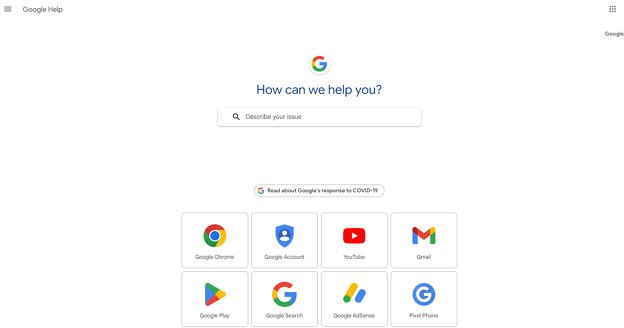
Step 2: If you have issues with Google Chrome, YouTube, or another supported app, click the corresponding button. If not, describe the problem concisely in the search field.
Step 3: Look for your issue on the page that follows each symbol; it's where you'll find solutions to many of the most prevalent ones.
2. Visit the Pixel Phone Help Center
The Pixel Phone Support Hub is a wealth of information and answers. This Google-maintained website provides access to a wealth of FAQs, tutorials, and troubleshooting advice. Just use the search box to locate articles that address your Pixel phone's specific problem. The FAQ is continuously updated to provide the most up-to-date information and answers. Discover answers to frequently asked questions and learn how to use your Pixel to its full capacity by searching our extensive knowledge base.
3. Ask Experts in the Pixel Community
If the above methods don’t help in resolving the Google Pixel issues, you can ask experts in the Pixel community:
Step 1: Select the Google product or service in question and click its symbol on the support.google.com website.
Step 2: Select Community on the next page's upper left corner. On the Community page, questions will be organized into several categories, and solutions to those questions will be provided below the search box. In the middle of the page, explain the problem as best.
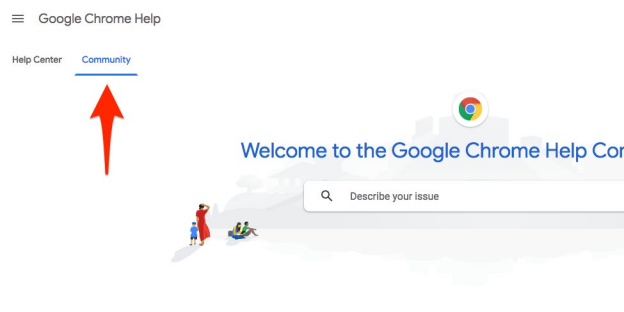
Step 3: To ask a question of the community, use the blue words Ask now in the box at the bottom of the Featured posts area of the Community page.
4. Get help on Twitter
Use Twitter to get instant answers and live help for your Pixel phone. With the handle "@MadeByGoogle," Google's official help account is there to answer users' questions. Send a tweet or direct message outlining your problem with your Pixel, including any applicable hashtags or mentions. The help desk staff will interact with you quickly, walking you through the procedures required to address your issue. For tech-savvy consumers who need answers quickly, Twitter help is a great alternative.
Get Your Pixel Phone Repaired
To get your Google Pixel repaired, follow these steps:
1. Get Ready to Start a Repair
It's important to be well-prepared before getting your Pixel phone repaired. Check the warranty status of your Pixel first to see what services are covered. The warranty status be accessed from the Settings menu of your Google Pixel. Next, creating a backup of your Google Account before attempting any repairs is good since it can erase all your Google Pixel data. And lastly, you need to check the repair options of your Google Pixel phone. There are generally two:
- Walk-in: Most problems can be fixed on the same day. For the most up-to-date estimate, contact a nearby repair shop.
- Mail-in: Shipping your phone out for repairs and waiting 7-10 business days is standard in this option.
2. Start a Repair
Once done with the above steps, it's time to start the repair. To repair the Google Pixel, use these steps:
- Step 1. Before starting, ensure you're at the Google Support Centre in the supported country. Now, click on Get Started.
- Step 2. Input the IMEI number of your Google Pixel. Confirm the provided IMEI matches your phone's IMEI on the next screen.
- Step 3. Now, choose the issues your phone contains to find out which ones are covered and your repair option. In case of walk-in, find the repair store and get your phone repaired. On the other hand, ship your phone to the designated repair centre, and you'll get it back in a week and a half.
How Long Will My Google Pixel Get Updates?
Every year since 2016, Google has introduced its flagship Pixel phone in October, followed by a more affordable "A-series" model in the following months. With the promise of three years of free software upgrades, Pixel phone owners can ensure their devices will always have the most up-to-date features and security patches.
Google has shown even more dedication with the release of the Pixel 6. In contrast to the prior commitment of 3 years for Android version upgrades, users can now look forward to at least 5 years of security updates. To let consumers know when support for their devices will cease, Google indicates this in the 'Active Support' column by marking the end date for assured Android version upgrades. Having Google's back for an extra year only adds to your Pixel phone's durability and resale value.
A Family Support Tool for Your Google Pixel
Looking for a family support tool for your Google Pixel? This section has got you covered! Many family support tools are available, but finding a secure and professional tool is difficult these days. To help you, we've reviewed the best family support tool, i.e., AirDroid Remote Support.

AirDroid Remote Support is an effective remote support and control solution that allows users to get help whenever they need it, no matter where they happen. Fix issues quickly and easily to keep operations working smoothly. The personal edition of AirDroid Remote Support is a full-featured remote control and remote support solution for mobile devices, readily satisfying the need for remote management of both attended and unattended devices. To improve privacy and guarantee the security of the remote-control process, it offers all-around protection, including security rules, dynamic connection code, and the proprietary Black Screen Mode.
In addition, it includes Instant remote assistance, which streamlines communication and maintenance. The enterprise edition of AirDroid Remote Support is still another option. Using a combination of voice chat and screen sharing makes troubleshooting a snap. When a problem becomes too complicated for a simple restart, you may take control of the device from a distance. To safeguard sensitive corporate information and the privacy of their clients, every remote session is encrypted and needs client permission before connection.
- Anybody can follow along and figure out the issue using gestures and markup.
- Connects to another device without any complicated procedures using the 9-digit dynamic connection code.
- Rapidly set up a secure, encrypted remote control connection.
- Provides timely and precise guidance to clients through instant messaging and file sharing.
Here’s How to Use the AirDroid Remote Support:
Download and install AirDroid Mirror from the Google Play or App Store depending on your smartphone.
Now, Get the AirDroid Remote Control on the target smartphone.
Now, open the AirDroid Remote Control on the target device and get the 9-digit number showing on the screen. After that, launch AirDroid Mirror on your device and enter that code.
Conclusion
Reaching out to Google Pixel Phone Support is an accessible and essential avenue for resolving any issues with your prized device. With multiple assistance channels, including direct contact options, and the vibrant Pixel Community, users can easily navigate their concerns. In the past, if you've had problems with getting your Google Pixel phone repaired, we hope you now know how to contact Google Pixel support after reading this article. Moreover, if you need a family support tool for your Google Pixel, we recommend using AirDroid Remote Support since it’s the best tool in business.


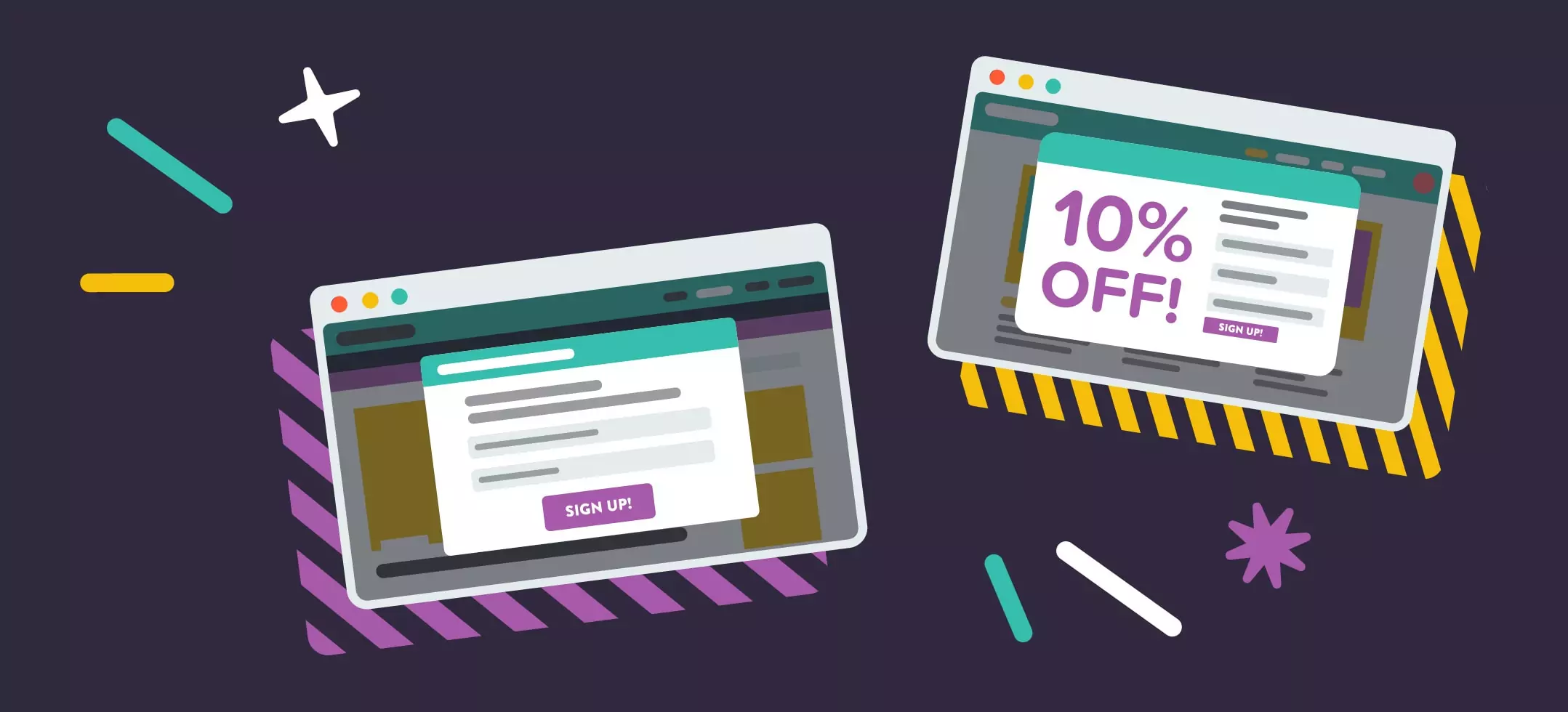


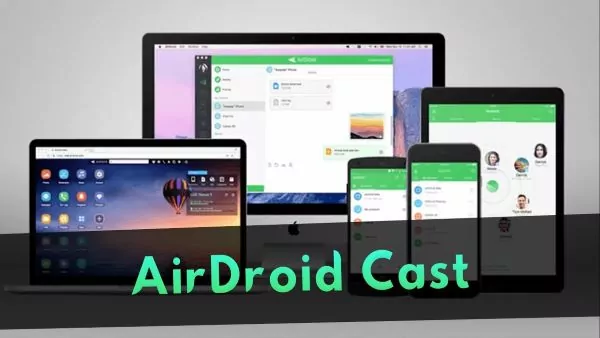
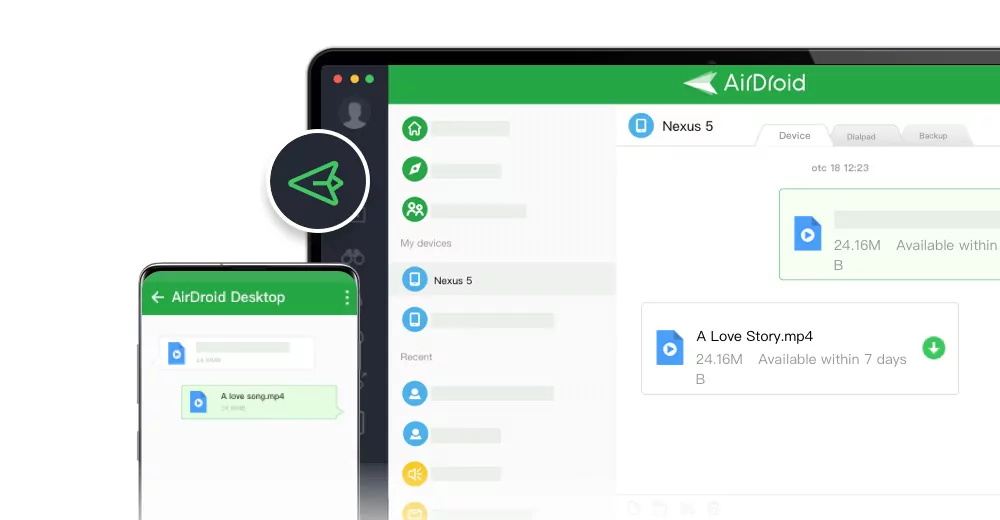
Leave a Reply.